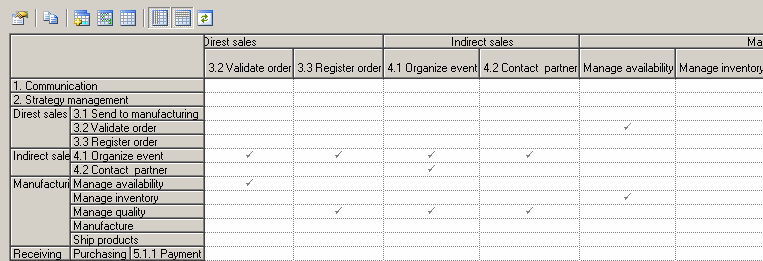The dependency matrix displays the connections between the objects of the types specified in your definition.
In the following example, the same hierarchy of business processes is shown in the row and column headers in order to analyze the dependencies between them:
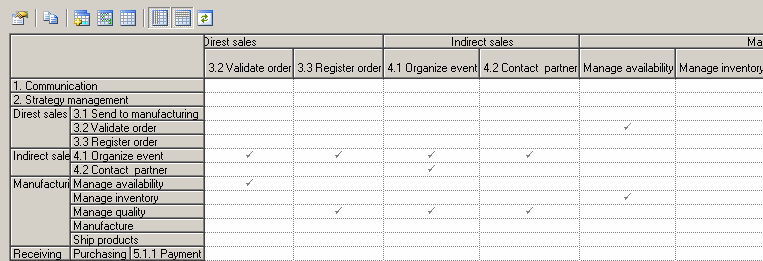
To add a link, click in the appropriate cell, and then click the Create link button at the bottom of the matrix (or press the Spacebar or V).
To delete a link, click in a cell containing a link, and then click the Delete link button at the bottom of the matrix (or press the Spacebar or Delete key).
The following tools are available above the dependency matrix:
|
Tool
|
Description
|

|
Properties – opens the property sheet of the object associated with the selected row, column, or cell.
|

|
Copy – Copies the entire matrix for pasting into a CSV environment such as Excel or a plain text file.
|

|
Select Rows/Columns (Ctrl + N) – Opens a selection box which allows you to filter the rows or columns to display by selecting them.
|

|
Display only Full Rows/Columns (Ctrl+R) – Filters the display to show only rows/columns that are populated.
|

|
Display only Empty Rows (Ctrl+E) – Filters the display to show only empty rows.
|

|
Show Parents in Row Header - Displays the hierarchy of objects that are ancestors to the row objects.
|

|
Show Parents in Column Header - Displays the hierarchy of objects that are ancestors to the row objects.
|

|
Show Packages in Headers - Displays the hierarchy of packages that contain the row and column objects.
|

|
Refresh - Refreshes the display of dependencies in the matrix.
|
Note: You can modify the definition of the dependency matrix at any time by right-clicking its Browser node, selecting Properties, and clicking the Definition tab.