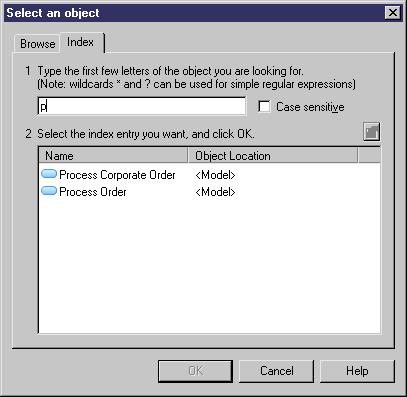You can select an object from a selection tree.
Browse Tab
You can expand the tree in the Browse tab of the Select object dialog box to select an item.
This dialog box opens when for example you:
If you double-click an object name in the tree view, you commit the selection and close the dialog box.
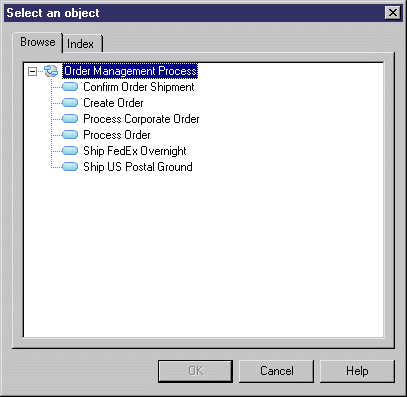
Index Tab
From the Index tab, you can search for an object whose name you know fully or only partially but do not know where the object is defined. The search uses the Display Name/Code option you have defined in the model options. Object names are sorted alphabetically in the list. When you type a name or even just a letter in the expression field, the list automatically returns the corresponding results.
The Properties button above the list allows you to open in read-only mode the property sheet of the selected object. If you select an object name in the list of the Index tab, then click the Browse tab, the object name is automatically selected in that tab. In the same way, when you select an object name in the Browse tab tree view, then click the Index tab, if empty, the expression field is initialized with the selected name, otherwise the expression content is preserved.
If you double-click an object name in the list, you commit the selection and close the dialog box.
Note that some selection dialog boxes, which display objects in a tree view may not have Browse and/or Index tabs.