PowerDesigner allows you to hide columns, modify column order, or define a filter expression to modify the content of the rows.
-
Click the Customize Columns and Filter tool to open the Customize Columns and Filter dialog box.
-
Perform any of the following functions to filter the list:
-
Select columns to display by checking the D column
- Select an operator to filter by in the Operator column. You must enter a value on which to apply the filter in the Expression column.
-
Enter any expressions to filter by in the Expression column. The Used check box in the U column is automatically selected when you enter a filter expression. If you want to keep the expression in memory but disable it, you can clear this check box.
-
Use the arrows at the bottom of the dialog to change the order of columns in the list. You can press shift and enter or press shift and click OK to move all the selected rows on top of the list.
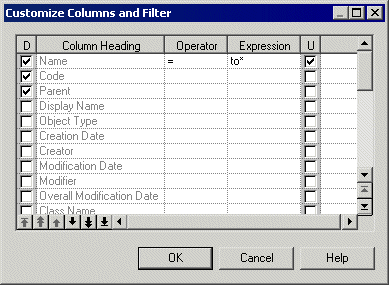
-
Click OK to return to the list. The filter is applied by default, and the Enable/Disable filter tool is depressed. Click this tool to toggle between enabling and disabling the filter
You only customize the display of the current list. When you have defined customization parameters, you have to apply them to the list.