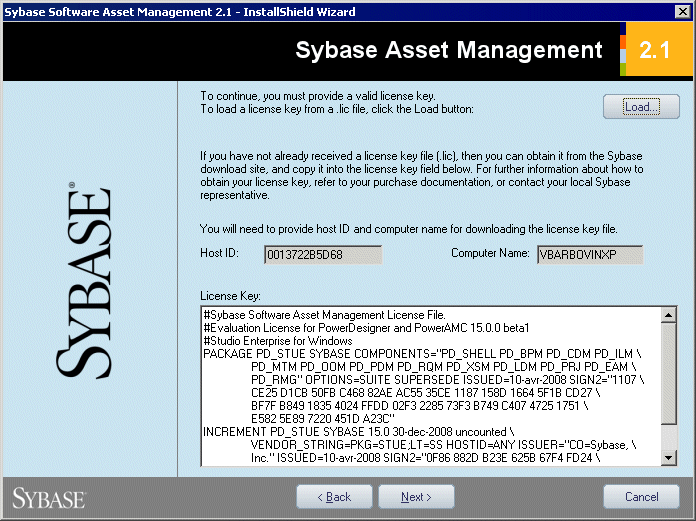If a SySAM license server is already available on your network, your PowerDesigner licenses can be assigned to it.
Note:
Do not install a license server and PowerDesigner on the same workstation. License servers installed with PowerDesigner v11 are not compatible with v12.0 and higher. If you no longer use PowerDesigner v11, we recommend that you uninstall the old license server.
You need a license file to install the license server (see Obtaining a license key file).