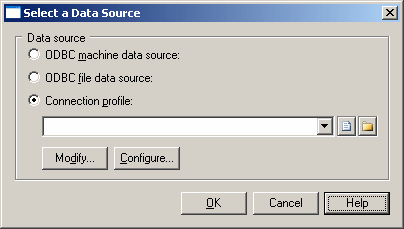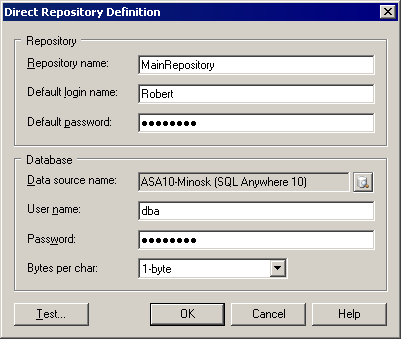To create a direct repository definition, you must have a login name and password for the repository AND a user name and password for the database where it is stored. You may also need to install a database client or driver in order to connect to the repository database. Your repository administrator will supply you with this information.
If your administrator has installed the repository proxy, see Setting Up PowerDesigner for Access via the Proxy.
- Select to open the List of Repository Definitions.
- Click the Add a Row tool and type a name in the Repository Name column to identify the definition for future use.
- Type your user name in the Repository User column. If you are an administrator and are creating the first repository definition that will be used to initialize the repository (see Repository Administration), you must use the ADMIN repository user name.
- Press F4 or click the Ellipsis button in the Data Source Name column to open the Select a Data Source dialog:
-
Select one of the following options:
Use the tools to the right of the data source field to browse to a new connection profile file or directory, and the Modify and Configure buttons to change your existing data source connection.
For detailed information about creating, configuring, and using connection profiles, see "Connecting to a Database" in Chapter 1, Getting Started with PowerDesigner of the Core Features Guide .
- Select a data source and click OK to return to the List of Repository Definitions, where it will be displayed in the Data Source Name column.
-
Click Apply to apply your changes, and then click the Properties tool to open the Direct Repository Definition dialog:
This window has two group boxes:
-
Repository – specifies the name of the repository definition, and the login name and password that you will use to connect to it.
-
Database – specifies the name of the data source that hosts the repository database, and the user name and password that you will use to connect to it. These are case-sensitive and optional, but if you do not specify them here you will need to enter them each time you connect to the repository. The password box always display stars, whether or not a password has been entered.
For non-Oracle unicode or multi-byte character set databases, you should also specify the bytes per character used by the database:- 1-byte - [default] For SBCS (Single-Byte Character Set)
- 2-byte - For DBCS (Double-Byte Character Set)
- 3-byte - For Unicode or MBCS (Multi-Byte Character Set)
-
- Test the definition by clicking the Test button. A message box will state whether your connection succeeds or fails.
- Click OK to return to the List of Repository Definitions.