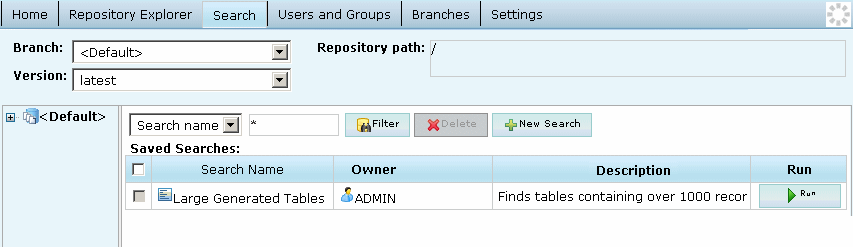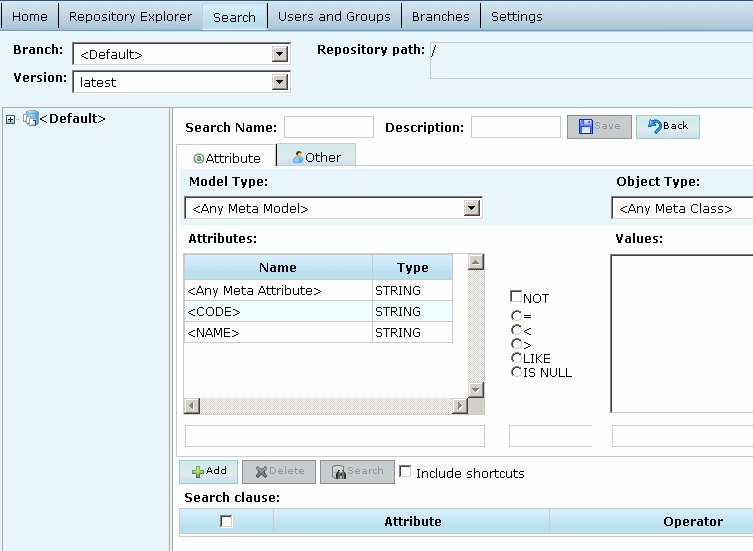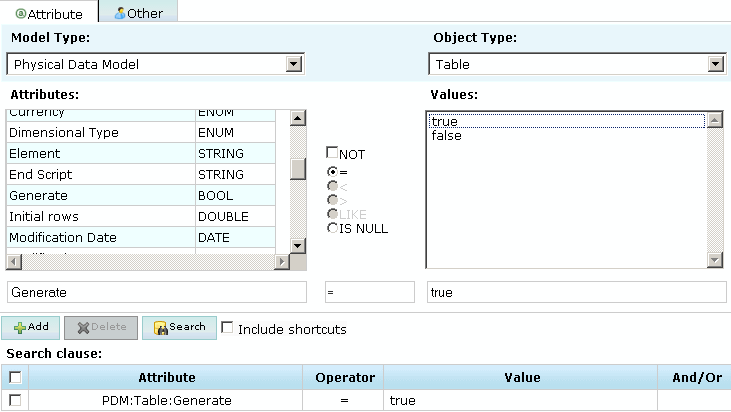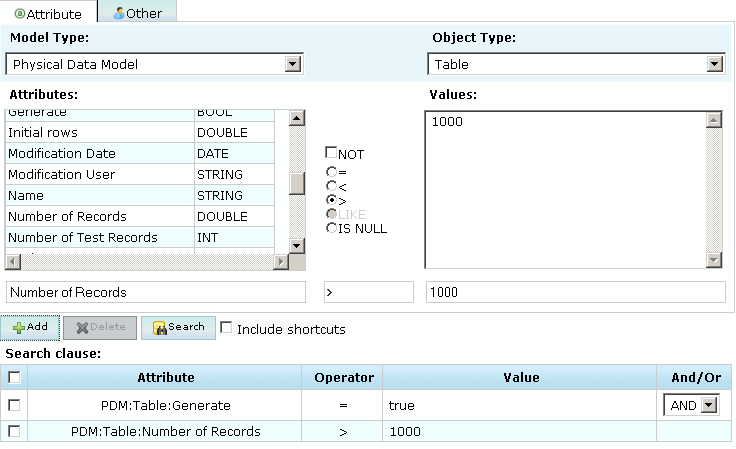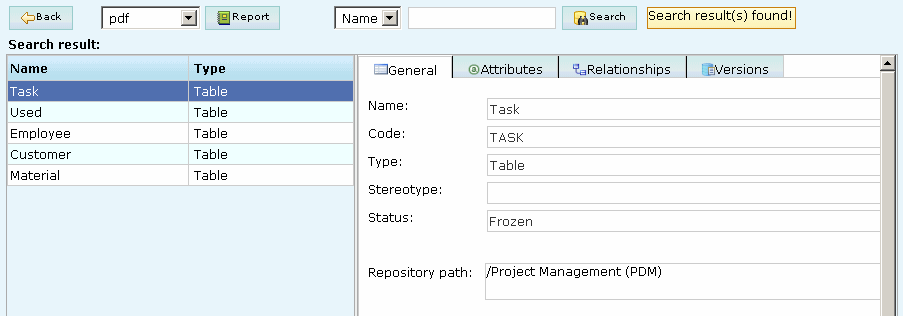You can search for PowerDesigner model objects in the PowerDesigner Portal by clicking the Search tab. You must have at least the Read permission to find objects.
Note that you cannot search external application documents.
-
Click the Search tab to access the Search screen:
-
Select a saved search from the list and click the Run button or click the New Query button to create a new search:
-
[optional] Select a branch, model (by clicking it in the Explorer), and model version at the top of the screen to restrict your search. By default, you search the entire repository.
Note:
Searching the entire repository may take a long time. You should, wherever possible, try to restrict the scope of your search.
In this example I select to search version 4 of the Project Management (PDM):
- [optional] Select a model type to search. By default, you search all model types.
-
[optional] Select an object type to search. By default, you search all object types.
In this example, I select Table:
-
Select a property, operator and value to search against. Depending on the property that you select, the choice of operator may be restricted and/or values may be suggested. Note that the case sensitivity of your searches depends on your DBMS.
The following special characters allow you to use basic regular expressions when searching for the name or code of an object or attribute values:
-
Click the Add button to add the complete search clause to the Condition table.
In this example, I choose to search for tables that are selected for generation:
-
[optional] Create additional search clauses and add them to the Condition table, choosing one of the following conjunctions:
In this example, I refine my search to look only for tables that are estimated to have more than 1,000 records:
- [optional] Click the Others tab and specify additional search clauses based on user names and creation and modification dates.
- [optional] Select the Include Shortcuts check box to include shortcuts to objects in your search results.
-
Click the Search button to start your search.
Your search results are displayed. Click on an object to display all its available properties.
In my example, my search returns five tables that meet my criteria:
-
[optional] After performing a search, you can:
-
Select either pdf or xls and click the Report button to generate an Excel or PDF version of your results.
-
Select an attribute, enter a value in the search box at the top of the screen and click the Search button to search within your results.
-
Click the Back button and:
-
Modify your search string.
-
Enter a Saved search name and description and then click the Save button to make your search available for reuse on the Search page.
In my example, I've saved my search under the name Large Generated Tables:
-
-