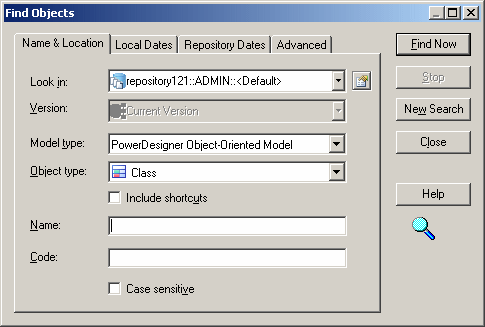You can search for PowerDesigner model objects in the repository. The Find Objects feature is not available for external application documents.
You do not need special user rights and the List permission is enough to find objects in PowerDesigner models.
Different users can use the Find Objects feature to perform different tasks:
-
A team member – may use the Find Objects feature to search the repository for objects to reuse. When he finds such objects, he can check out the model in order to copy objects and create shortcuts in other models.
-
An administrator – may search for objects that are different but have the same name in order to check out the models and normalize them, or enter User and Date filters to check who performed changes on selected objects and when.