When you check out PowerDesigner models, the Check Out Model window allows you to review all the differences between the local and repository versions and to apply or reject them as appropriate.
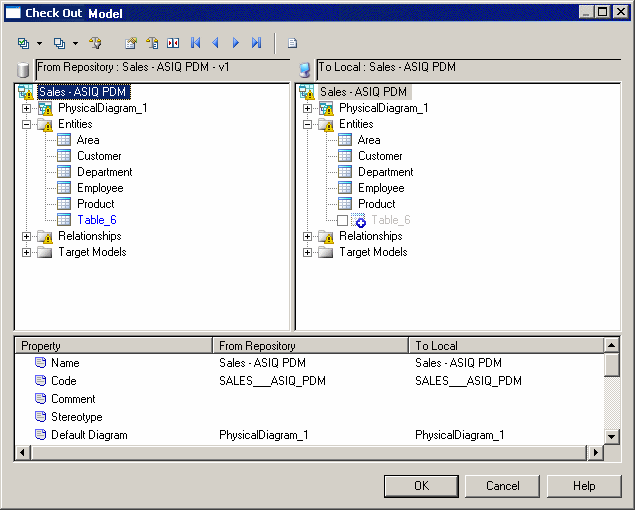
You arrive at this window if you are checking out a PowerDesigner model to an existing file on your computer and you have selected Merge model in the Check Out Document and Check Out Project windows.
In the Check Out Model window, the repository version of the model is displayed on the left, and the local version on the right. You can select or reject each of the differences for check in.
When you select the Merge Document feature and depending on the state of the Open Document check box, PowerDesigner performs the following actions:
|
Local model |
Open Document check box |
Merge document impact |
|---|---|---|
|
Opened |
Selected |
Merge models, and save local model |
|
Opened |
Deselected |
Merge models, and save and close local model |
|
Closed |
Selected |
Open local model, merge models, and save local model |
|
Closed |
Deselected |
Open local model, merge models, and save and close local model |
For more information on merging models, see the Comparing and Merging Models chapter in the Core Features Guide.