The Update and Branch modes are mutually exclusive. One of them is always the default mode, depending on whether the document you are checking in exists in the branch to which you are currently connected.
|
Update Mode |
Branch Mode |
|---|---|
|
Document exists in current branch: it has already been checked in |
Document does not exist in the current branch |
|
Checked out version of document comes from the current branch or its base branch(es) |
Checked out version of document comes from the base branch of the current branch |
For more information about branches, see Repository Branches.
When you select the Update or the Branch mode, you cannot modify the Project, Folder, Name, and Version boxes in the Check In Project and Check In Documents windows.
The following example shows several situations involving the Update and Branch check in modes:
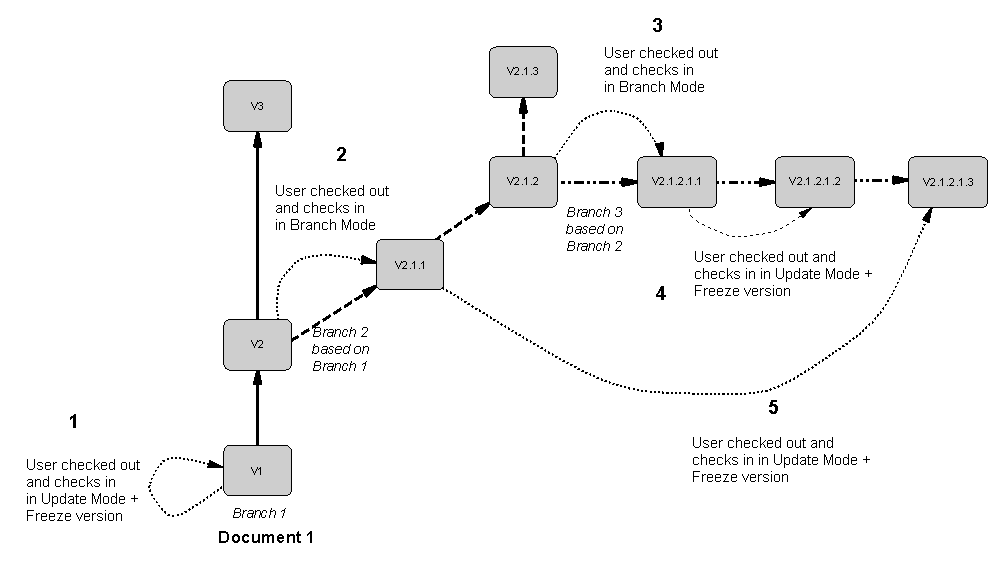
|
Case |
Check out branch |
Current branch |
Check in Mode |
|---|---|---|---|
|
1 |
Branch 1 |
Branch 1 |
Update mode to update V1 |
|
2 |
Branch 1 |
Branch 2 |
Branch mode to create the version in the current branch |
|
3 |
Branch 2 |
Branch 3 |
Branch mode to create the version in the current branch |
|
4 |
Branch 3 |
Branch 3 |
Update mode, as the document already exists in the current branch, and freeze previous version. |
|
5 |
Branch 2 |
Branch 3 |
Update mode, as the document already exists in the current branch (V 2.1.1.1), and freeze previous version. |
The repository uses the GUID (Global Unique ID) of documents to identify them during check in and check out. If you use the Save As command to create a copy of the document, the GUID is modified and the new document cannot be checked in in Update mode. However, if you copy or move the file in Windows Explorer, the GUID will not be affected.