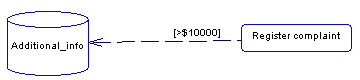You can modify an object's properties from its property sheet. To open a resource flow property sheet, double-click its diagram symbol or its Browser entry in the Resource Flows folder.
|
Property |
Description |
|---|---|
|
Name |
Specifies the name of the item, which should be clear and meaningful, and should convey the item's purpose to non-technical users. |
|
Code |
Specifies the technical name of the object, which is used for generating code or scripts. |
|
Comment |
Specifies a descriptive comment for the object. |
|
Process / Resource |
Specifies the extremities of the resource flow. Use the tools to the right of the list to create, browse for, or view the properties of the currently selected object. |
|
Stereotype |
Extends the semantics of the object. You can enter a stereotype directly in this field, or add stereotypes to the list by specifying them in an extension file. |
|
Message format |
[Not available for BPMN and DFD languages]. Specifies the format of the data exchanged between the process and the resource. You can choose from the following values:
|
|
Access mode |
Condition Tab
The Condition tab defines the nature of the condition attached to a resource flow, and contains the following properties:
When there are several flows, each condition is evaluated in order to choose the one the resource flow will transit on.
Data Tab
This tab is only available for the Analysis and the Data Flow Diagram languages and lists the data associated with the resource flow. You can add or create data, and specify which data is conveyed by the resource flow without any information on its format (see Specifying Data for a Flow, a Resource Flow or a Message Format).