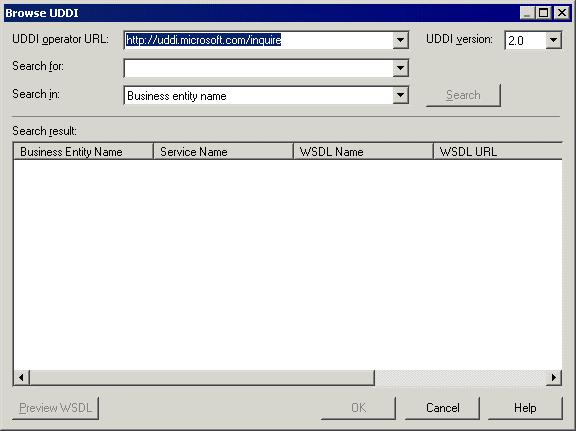You can browse for a WSDL on a UDDI server. You need to have Internet Explorer 5 or higher to use the Browse UDDI feature.
- Select to display the Import WSDL dialog box.
- Click the Browse UDDI tool to the right of the WSDL URL box to display the Browse UDDI dialog box.
- Enter a URL in the UDDI operator URL list or select one from the list, and select a UDDI version in the UDDI Version list.
- Select an item to search from the Search In list. You can search for a web service per business entity (company name), web service name, and WSDL name.
- Enter a keyword in the Search For list and click the Search button. You can search for a name of the item selected in the Search In list. The result is displayed in the Search Result window.
- [optional] Click the Preview WSDL button to open the WSDL property sheet and click the WSDL tab to display the WSDL.
- [optional] Click the Business Entity tab to display data about the company and the Business Service tab to display data about the service.
- Click Close to close the WSDL property sheet.
- Click OK in each of the dialog boxes to return to the model.