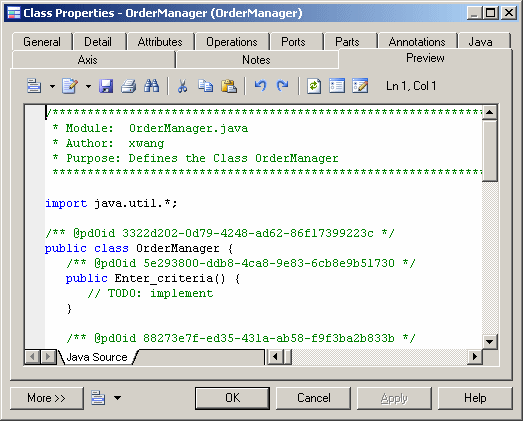Click the Preview tab in the property sheet of the model, packages, classes, and various other model objects in order to view the code that will be generated for it.
For example, if you have created EJB or servlet components in Java, the Preview tab displays the EJB or Web deployment descriptor files. If you have selected an XML family language, the Preview tab displays the Schema file that corresponds to the XML file to be generated.
If you have selected the Preview Editable option (available from ), you can modify the code of a classifier directly from its Preview tab. The modified code must be valid and apply only to the present classifier or your modifications will be ignored. You can create generalization and realization links if their classifiers already exist in the model, but you cannot rename the classifier or modify the package declaration to move it to another package. You should avoid renaming attributes and operations, as any other properties that are not generated (such as description, annotation or extended attributes) will be lost. Valid changes are applied when you leave the Preview tab or click the Apply button.
In a model targeting PowerBuilder, this feature can be used to provide a global vision of the code of an object and its functions which is not available in PowerBuilder. You can use the Preview tab to check where instance variables are used in the code. You can also modify the body of a function or create a new function from an existing function using copy/paste.
You can use the following tools and keyboard shortcuts from the Preview toolbar: