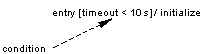You can modify an object's properties from its property sheet. To open an action property sheet, double-click its diagram symbol or its Browser entry in the Actions folder.
The General Tab contains the following properties:
|
Property |
Description |
|---|---|
|
Name |
Specifies the name of the item, which should be clear and meaningful, and should convey the item's purpose to non-technical users. |
|
Code |
Specifies the technical name of the object, which is used for generating code or scripts. |
|
Comment |
Descriptive comment for the object. |
|
Stereotype |
Extends the semantics of the object beyond the core UML definition. |
|
Trigger event |
Specifies the role an action plays for a state or the event that triggers its execution. You can:
Click the Properties tool to display the event property sheet. When a trigger event is defined on an action, the inverse relationship is displayed in the Triggered Objects sub-tab of the Dependencies tab of the event property sheet (see Events (OOM)). |
|
Event arguments |
Arguments of an event defined on a state. Arguments are instances of parameters or names given to parameters in the context of executing an event. You can specify a list of event arguments (arg1, arg2,...) in this box |
|
Operation |
Read-only list that lists operations of the classifier associated with the state. It allows you to specify the action implementation using an operation. It is grayed and empty when the classifier is not a class |
|
Operation arguments |
Arguments of an event defined on an operation |
Condition Tab
The Condition tab is available for actions defined on states. You can specify an additional condition on the execution of an action when the event specified by the trigger event occurs.
The Alias field allows you to enter a condition attached to an action. You can also use the text to detail the condition. For example, you can write information on the condition to execute, as well as open, insert and save any text files containing valuable information.
We recommend that you write an alias (short expression) when you use a long condition so as to display the alias instead of the condition in the diagram.
The condition of an action is displayed between brackets: