You can modify an object's properties from its property sheet. To open a message property sheet, double-click its diagram symbol or its Browser entry in the Messages folder. The following sections detail the property sheet tabs that contain the properties most commonly entered for use cases.
A message has the following general properties:
|
Property |
Description |
|---|---|
|
Name |
Specifies the name of the item, which should be clear and meaningful, and should convey the item's purpose to non-technical users. |
|
Code |
Specifies the technical name of the object, which is used for generating code or scripts. |
|
Comment |
Descriptive comment for the message |
|
Sequence number |
Allows you to manually add a sequence number to the message. It is mainly used in communication diagrams to describe the order of messages, but can also be used in sequence diagrams |
|
Stereotype |
Extends the semantics of the object beyond the core UML definition. |
|
Sender |
Object the message starts from. Use the tools to the right of the list to create, browse for, or view the properties of the currently selected object. |
|
Receiver |
Object the message ends on. Use the tools to the right of the list to create, browse for, or view the properties of the currently selected object, or to reverse the direction of the message. Note:
You can right-click a message in the diagram and select Reverse to reverse its direction. You cannot reverse the direction of a Create or Destroy message. |
Detail tab
The Detail tab includes the following properties:
Control Flow
By default, a message has an Undefined control flow.
If you want to make a diagram more readable, you can draw the Return arrow to show the exact time when the action is returned back to the sender. It is an explicit return that results in returning a value to its origin.
In the example below, the explicit Return causes values to be passed back to the original activation.
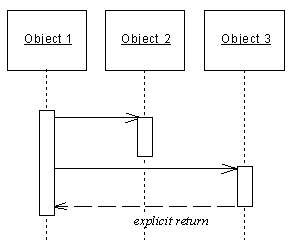
You can combine message control flows and message actions according to the following table:
|
Control flow |
Symbol |
No action |
Create |
Destroy |
Self-Destroy |
|---|---|---|---|---|---|
|
Asynchronous |
 |
Yes |
|||
|
Procedure Call |
 |
Yes |
|||
|
Return |
 |
Yes |
Yes |
||
|
Undefined |
 |
Yes |
You can access the Action and Control flow values of a message by right clicking the message symbol in the diagram, and selecting Action/Control flow from the contextual menu.