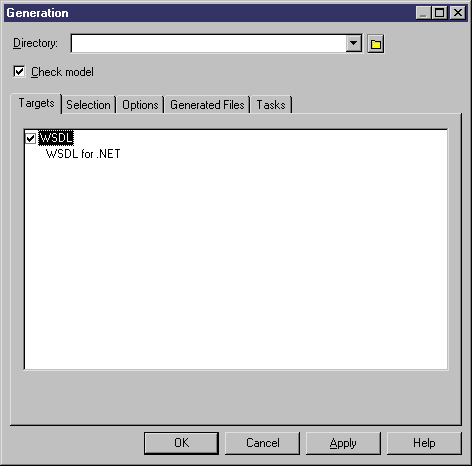PowerDesigner can generate Visual Basic 2005 code.
-
Select Language > Generate Visual Basic 2005 Code to open the Generation dialog box:
- Enter a directory in which to generate the files, specify whether you want to perform a model check, and select the appropriate target.
- [optional] Click the Selection tab and specify the objects that you want to generate from. By default, all objects are generated, and PowerDesigner remembers for any subsequent generation the changes you make.
- [optional] Click the Options tab and set any necessary generation options. For more information, see Visual Basic 2005 Generation dialog Options tab.
- [optional] Click the Generated Files tab and specify which files will be generated. By default, all objects and compilation units are generated, and PowerDesigner remembers for any subsequent generation the changes you make.
- [optional] Click the Tasks tab and specify any additional generation tasks to perform. For more information, see Visual Basic 2005 Generation dialog Tasks tab.
-
Click OK to begin generation.
A Progress box is displayed. The Result list displays the files that you can edit. The result is also displayed in the Generation tab of the Output window, located in the bottom part of the main window.
All Visual Basic 2005 files are generated in the destination directory.