PowerDesigner display preferences allow you to customize the format of object symbols, and the information that is displayed on them.
To set OOM display preferences, select or right-click the diagram background and select Display Preferences from the contextual menu.
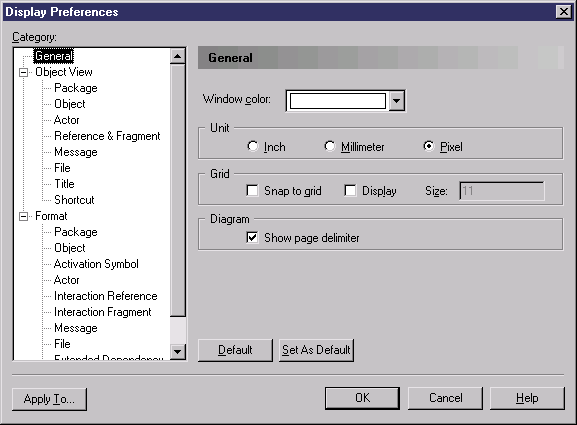
To set display preferences for a particular object, select it under the Object View category. The following table provides an alphabetical list of the display preferences available. Note that each object supports only some of these preferences, and that the objects available to be customized in the Display Preferences window depend upon the current diagram type.
For information about changing the format of symbols, see "Format display preferences" in the Customizing your Modeling Environment chapter of the Core Features Guide.
|
Preference |
Description |
|---|---|
|
Actions |
[states] Controls whether actions are displayed. If selected, allows you to further choose between: You can then, additionally, specify whether event arguments will be shown. |
|
Activation attachment |
[messages in sequence diagrams] Displays an endpoint at the intersection of the message and the activation. |
|
Activity Parameter |
[activities] Displays the boxes that represent the parameters of the activity, on the edge of its symbol. |
|
Association name |
[instance links] Displays the name of the association that the instance link refers to. |
|
Association role names |
[instance links] Displays the names of the association roles. |
|
Attribute values |
[objects] Displays attributes and attribute values of the object. |
|
Attributes |
[classes and interfaces] Controls whether classifier attributes are displayed. If selected, allows you to further choose between: |
|
Comment |
Displays the comment of the object. |
|
Constraints |
Displays the constraints (business rules) of the object. |
|
Data type |
[attributes] Displays the data type of the attribute. |
|
Direction |
[use case associations] Displays the orientation of the association. If you want to respect the UML methodology, you can set Direction as not selected by default. If you do want to display the association direction, you can use the association display preferences to modify it. If no direction is displayed, the position of actors in the diagram implicitly provides the direction of associations. When an actor is positioned to the left of the use case, the association goes from the actor to the use case; inversely, when an actor is positioned to the right of the use case, the association goes from the use case to the actor. |
|
Display Instance |
[activity parameters] Displays target parameters on activities. |
|
Domain |
[attributes] Displays the domain attached to the attribute |
|
Event arguments |
[transitions] Displays the arguments of the events associated with the transition. |
|
Headers always visible |
[actors and objects in sequence diagrams] Always displays the actor or object name in the upper part of the diagram, whatever the length of the actor lifeline. |
|
Initial value |
[attributes] Displays the initial value of the attribute upon instantiation of the class |
|
Inner classifiers |
[classes and interfaces] Displays inner classifiers attached to the classifier. |
|
Interaction Symbol |
[interaction frames] Displays a frame around the sequence diagram, which acts as its border, and can be used to represent the sender or receiver of a message. |
|
Interface Name |
[assembly connectors] Displays the names of the connector's interfaces. |
|
Lifeline attachment |
[interaction fragments and references] Displays the marks that signify an attachment of the fragment or reference to an object or actor lifeline. |
|
Location |
[files] Displays the path to the file. |
|
Multiplicity |
[associations and node associations] Displays the multiplicity of the relationship. You can choose between the actual number of instances (String) or the symbol at each end of the relationship (Symbol) |
|
Name |
Displays the name of the object. For messages in sequence diagrams, you can additionally set the following sub-options: For ports, you can additionally set the following sub-options: |
|
Name if no condition |
[decisions] Displays a user-defined name if no condition is specified. |
|
Network address |
[nodes] Displays node address. |
|
Operations |
[classes and interfaces] Controls whether classifier operations are displayed. If selected, allows you to further choose between: |
|
Ordering |
[associations] Displays the ordering type chosen |
|
Organization unit swimlane |
[sequence diagram – in General category] Displays organization units as swimlanes. When selected, you can choose between Horizontal and a Vertical lanes. |
|
Parameters |
[operations] Displays the operation parameters |
|
Return type |
[operations] Displays the operation return type |
|
Role names |
[associations and node associations] Displays the name of the association roles. |
|
Stereotype |
Displays the stereotype of the object. |
|
Time |
[messages in sequence diagrams] Displays the begin and end times. |
|
Type |
[components, component instances, and parts] Displays the type of the object. |
|
Visibility |
[attributes and operations] Specifies how these objects will be displayed. You can choose between: |