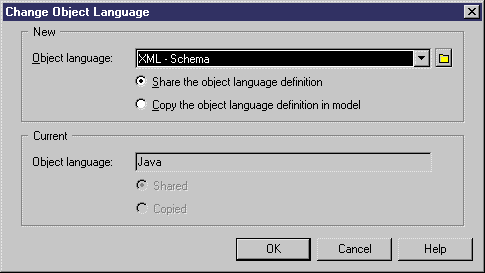You can change the object language of a model at any time.
You may be required to change the object language if you open an OOM and the associated language file has been deprecated, or is otherwise unavailable. In this case the "Choose Object Language" dialog box will be displayed, inviting you to select a language from the list.
Object languages are frequently updated in each version of PowerDesigner and it is highly recommended to accept this change, or otherwise you will not be able to generate for the selected language.