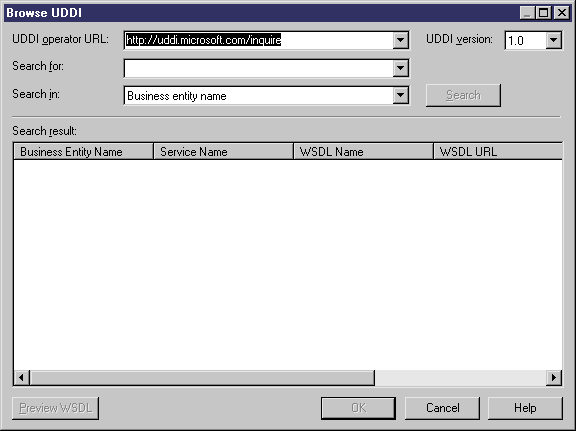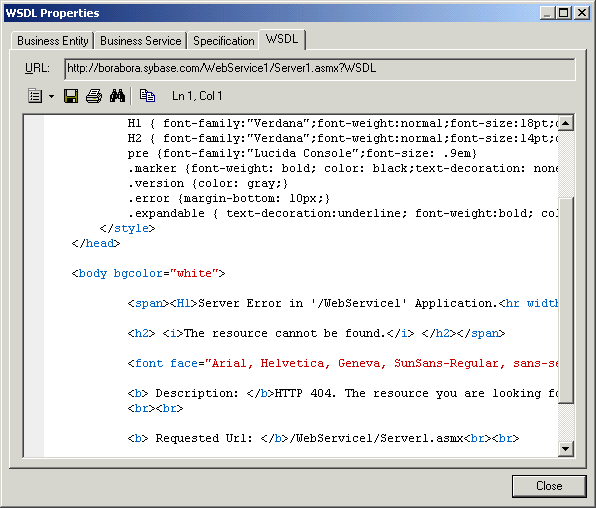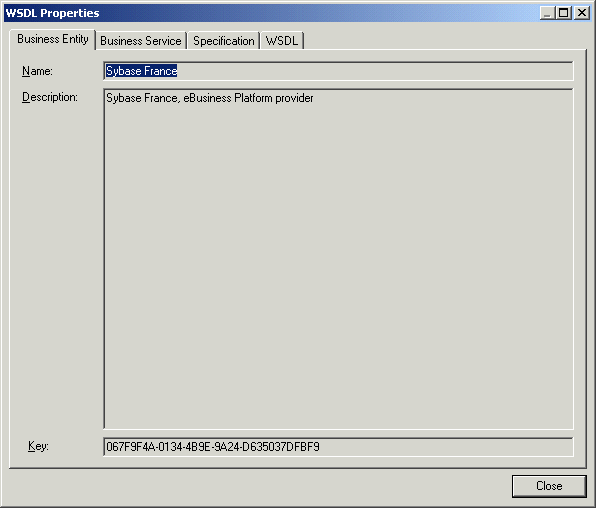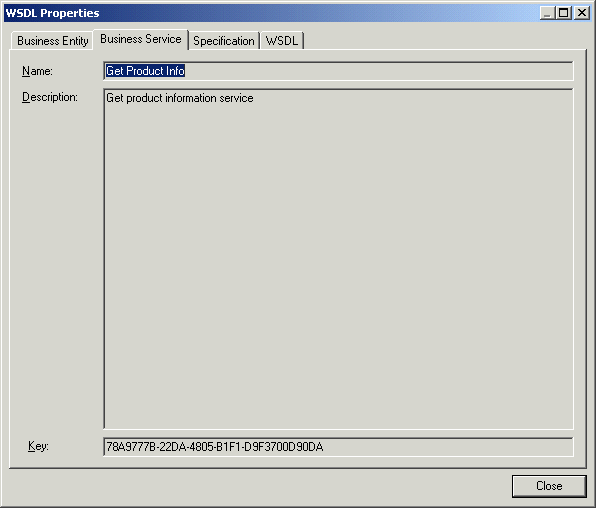To Browse WSDL Files from UDDI:
- Select Language > Import WSDL to display the Import WSDL dialog box.
- Click the Selection tab to display the Selection tab.
-
Click the Browse UDDI tool beside the WSDL URL box to display the Browse UDDI dialog box.
- Select a UDDI operator URL.
- Select an item to search from the Search In list.
- Type a keyword in the Search For list.
-
Click the Search button.
The result is displayed in the Search Result window.
- Click the Preview WSDL button to open the WSDL property sheet.
-
Click the WSDL tab to display the WSDL.
-
<optional> Click the Business Entity tab to display data about the company.
-
<optional> Click the Business Service tab to display data about the service.
- Click Close to close the WSDL property sheet.
-
Click OK to go back to the Import WSDL dialog box.
For more information on the Import WSDL dialog box, see Importing a WSDL file