The Detail tab in the message property sheet includes the following properties:
Control Flow
By default, a message has an Undefined control flow.
If you want to make a diagram more readable, you can draw the Return arrow to show the exact time when the action is returned back to the sender. It is an explicit return that results in returning a value to its origin.
In the example below, the explicit Return causes values to be passed back to the original activation.
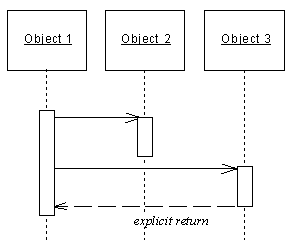
You can combine message control flows and message actions according to the following table:
|
Control flow |
Symbol |
No action |
Create |
Destroy |
Self-Destroy |
|---|---|---|---|---|---|
|
Asynchronous |
 |
— |
|||
|
Procedure Call |
 |
— |
|||
|
Return |
 |
— |
— |
||
|
Undefined |
 |
— |
= allowed
— = not allowed
You can access the Action and Control flow values of a message by right clicking the message symbol in the diagram, and selecting Action/Control flow from the contextual menu.