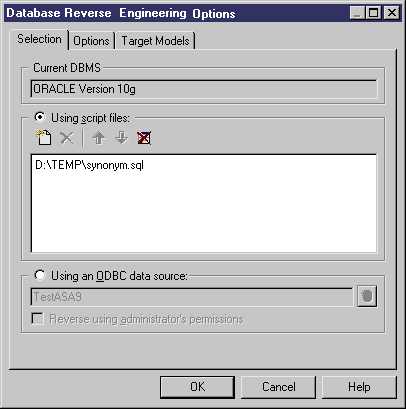PowerDesigner can reverse engineer a PDM for one or more SQL script files.
Note:
When working with the PowerDesigner Eclipse plug-in you can, in addition to the procedure below, select any SQL file in the Navigator, right-click it and select Reverse Engineer from SQL File. You will be given the option to reverse into an existing or new PDM.