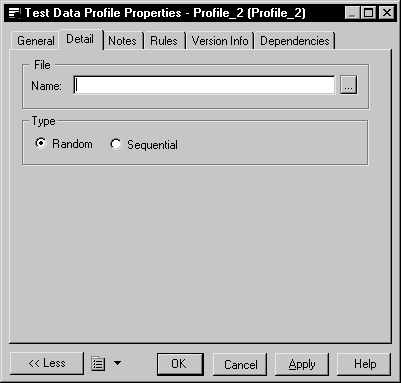You can import a CSV file to define a data generation source for a data profile. You can define the following generation source parameters for the CSV file:
|
Value |
Parameter |
Description |
|---|---|---|
|
Values |
Random |
Indicates to import file lines in random order |
|
Sequential |
Indicates to import file lines sequentially |
Each CSV file that you import for each data profile must come from the same directory. If you have not previously used this directory as a CSV file test data source, you will need to select the correct directory to define the file path.
PowerDesigner provides example test data files in the \TESTDATA directory.