You can use information from a live database connection to define a test data generation source for a data profile.
-
Select to open the List of Test Data Profiles.
-
Double-click a data profile to open its property sheet.
-
Select the Database Generation radio button, and then click the Detail tab.
-
Click the Select a data source tool beside the Data source box and select a machine or file data source. For more information, see "Connecting to a Database" section in the Models chapter of the Core Features Guide.
-
Type the login and password corresponding to your data source.
-
Type the name of the table and column to query in the data source.
The variables in the default query are replaced by the table and column values.
You can also type a user-defined query in the Query box. The user-defined button indicates when the default query has been modified. You can click this button to recover the default query.
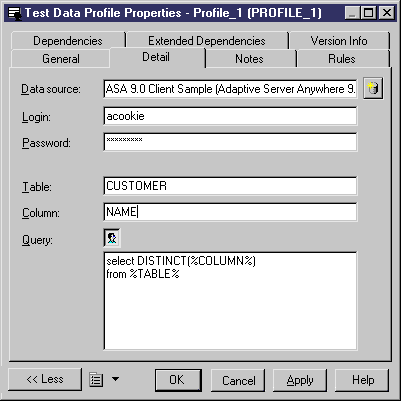
-
Click OK.
You return to the List of Test Data Profiles.
-
Click OK.