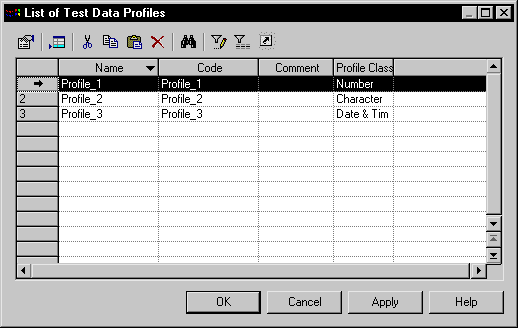When you create a test data profile you need to define the following properties:
|
Property |
Description |
|---|---|
|
Name |
Name of the profile |
|
Code |
Code of the data profile |
|
Profile class |
You can assign one of the following data type classes: Number Character Date/Time |
When you define the profile class, make sure it reflects the DBMS limitations, for example, someDBMS do not support dates prior to a certain date.
You define a test data generation source for each data profile. You can use the following test data generation sources:
|
Generation source |
Test data values are generated |
|---|---|
|
Automatic |
By PowerDesigner |
|
List |
From a list of test data values |
|
Direct |
From a live database connection |
|
File |
From a source file |
Each data generation source has its own set of options for defining generation parameters.