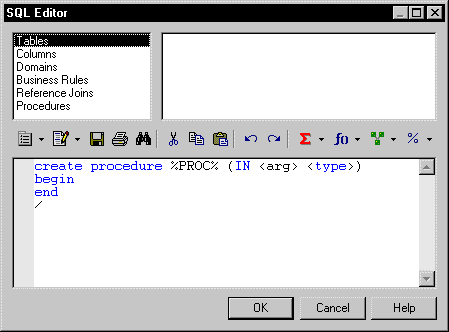You can use the editing features of the SQL Editor to define a query. The SQL Editor dialog box is divided into specific panes containing the information shown below:
|
Information |
Pane location |
|---|---|
|
Objects types |
Upper left part of the dialog box |
|
Available objects |
Upper right part of the dialog box |
|
Query script textbox |
Lower part of the dialog box |
The list of available objects depends on the selected object type. You can select individual objects from the list of available objects for insertion in the query script textbox.
You can also define expressions by entering basic arithmetic operators such as add, subtract, multiply, divide (+, -, *, /) and with the syntax tools shown below:
|
Syntax tool |
Content |
|---|---|
|
Functions |
Provides group, number, string, date, conversion and other functions |
|
Operators |
Provides logical operators |
|
Variables |
Provides variables for use with operators and functions |
|
Macros |
Provides macros to accelerate the creation of a template item definition |
These syntax tools allow greater flexibility in defining complex expressions.
The SQL Editor can be used for the following tasks:
For more information on defining views, see Creating, Editing, and Deleting Queries Associated with Views.
For more information on defining computed columns, see Creating a Computed Column.