If you need to insert from an Adaptive Server Enterprise database to a Sybase IQ database, or you want to connect using ISQL, each server must have an entry in the interfaces file on the client computer. Interfaces file entries, also called server objects, also simplify database start-up. Use DSEDIT (Directory Services Editor) to create entries in the interfaces file. You must be the owner of the Sybase home directory (%SYBASE%) to run DSEDIT.
Adding server objects also simplifies connections to servers from Sybase Central.
Start Programs > Sybase > Open Client Directory Service Editor.
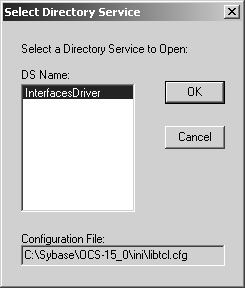
Click OK.
Select Server Object > Add from the menu bar.
Type the server name. The server name in your DSEDIT entry must be the same as the database name.
Click OK.
Select Server Address.
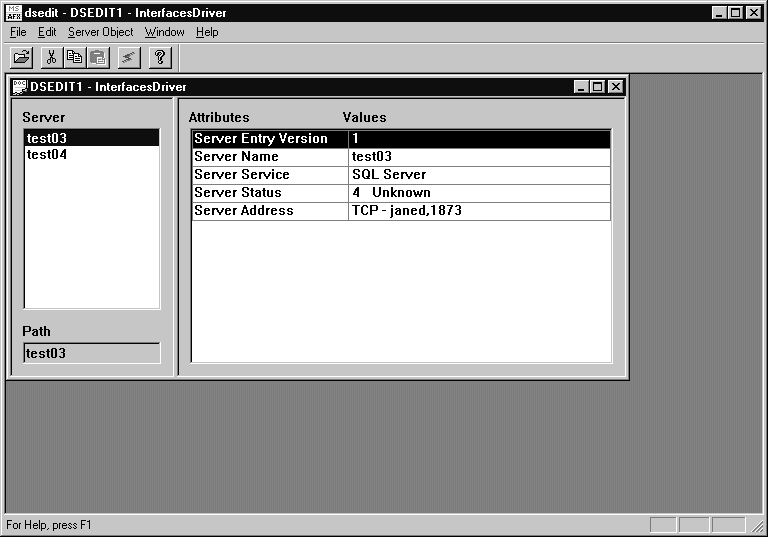
Right-click Server Address and select Modify Attribute.
Click Add.
Use the drop-down box to select the desired protocol. For example, TCP.
In the Network Address box, type the hostname and port number, separated by a comma. For example:
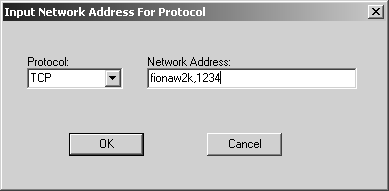
You can substitute the network address for the hostname (for example, “157.133.75.47,1234”).
Click OK.
To test the server's availability, right-click on any of the Attributes and select Ping Server.
Click Ping to test the server.
Click OK and Done when finished.