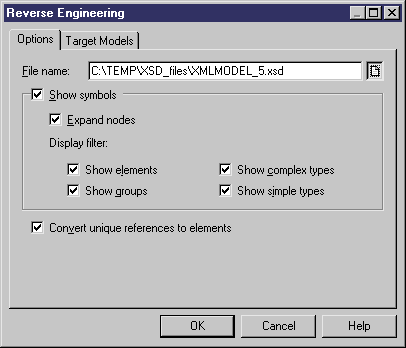You can reverse engineer XML schema files to create a new XSM.
- Select File > Reverse Engineer > XML Definition to open the New XML Model dialog box.
- Select an XML language and specify whether you want to share the resource file or copy it to your model.
- [optional] Click the Select Extensions tab, and select any extended model definitions you want to attach to the new model.
-
Click OK to go to the Reverse Engineering dialog:
- On the Options tab, specify the file you want to reverse engineer, and select any appropriate options (see Reverse engineering options).
- [optional] Click the Target Models tab and specify any existing PowerDesigner models which are referenced in the file being reverse engineered. These references will become shortcuts in the reversed model.
-
Click OK to begin reverse engineering.
The XML file is reversed into an XML model and displayed in the diagram window and the Browser. The result is also displayed in the Reverse page of the Output window.