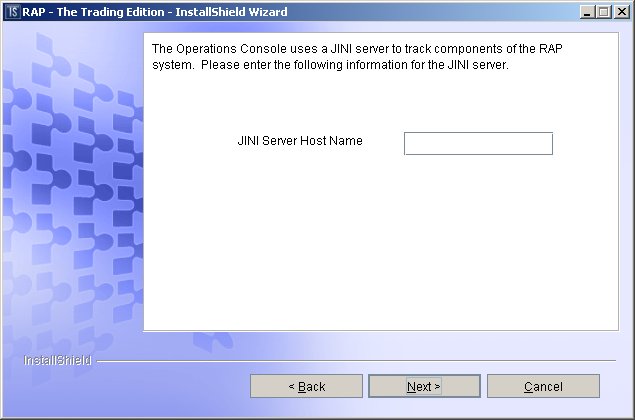The configurable properties of the Demo Subscriber include UAF port settings, data channel assignment, listening port settings, and publisher assignment.
Demo Subscriber configuration dialog 1
Operations Console communicates with the Demo Subscriber through an intermediary UAF agent. Use this dialog to set the UAF agent listening port and optional UAF component name.
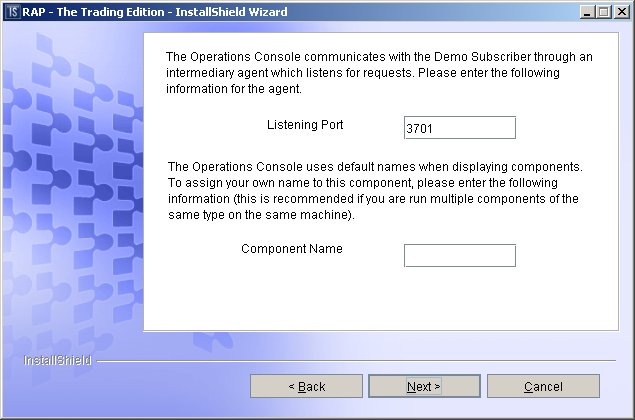
|
Field name |
Default value |
Description |
|---|---|---|
|
Listening Port |
3701 |
Identifies the listening port that the UAF agent uses to communicate with Operations Console. You can use any free port on your system. |
|
Component Name |
None |
Identifies this component. This name provides an identity that distinguishes this component from other components of the same type. Projects may include several subscribers or publishers. Assign unique component names to help you track each item more easily. |
Demo Subscriber configuration dialog 2
Demo Subscriber listens to one or more data channels for messages sent by publishers. Use this dialog to identify each channel that you want Demo Subscriber to monitor.
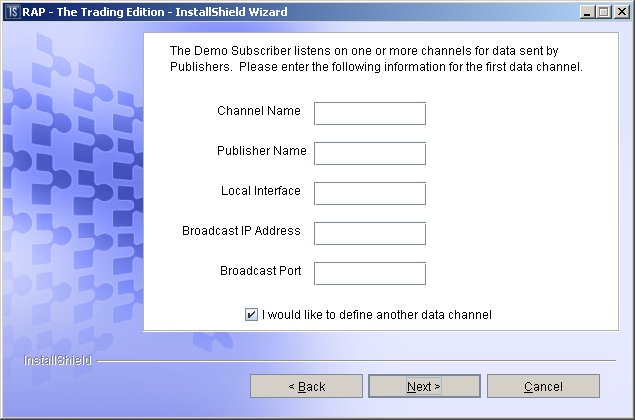
|
Field name |
Description |
|---|---|
|
Channel Name |
Identifies a specific data channel that a particular publisher uses to multicast messages to Demo Subscriber. The Channel Name depends on the data channel you want Demo Subscriber to monitor. If, for example, you want Demo Subscriber to monitor FAST Feed Handler, and kept all the defaults when you defined the FAST Feed data channels, you would use FAST Channel 1 as the first Channel Name. Subsequent channel names would match those of other data channel names. |
|
Publisher Name |
Identifies the publisher that sends messages to this subscriber. The Publisher Name can be any value. It is used to identify the publisher in the event that an error is logged. |
|
Local Interface |
Identifies the IP address of the network interface that the publisher uses to multicast messages to Demo Subscriber. This value must match the local interface value that the publisher uses to multicast messages. If you want Demo Subscriber to monitor a particular FAST Feed Handler data channel, for example, the local interface value you use here must match the local interface value for the data channel you defined for FAST Feed Handler. |
|
Broadcast IP Address |
Identifies the Class D multicast IP address that the publisher uses to multicast messages to Demo Subscriber. This value must match the multicast address that the publisher uses to multicast messages to Demo Subscriber. If you want Demo Subscriber to monitor a FAST Feed Handler data channel that multicasts messages on 224.0.2.0, for example, you would use that address for this field. All multicast IP addresses must range from 224.0.2.0 through 224.0.255.0. |
|
Broadcast Port |
Identifies the port from which the publisher multicasts messages to Demo Subscriber. Publishers can multicast messages to Demo Subscriber on multiple data channels that share the same local interface and Broadcast IP Address, but the Broadcast Port must be unique to each data channel. |
Demo Subscriber configuration dialog 3
Demo Subscriber listens for administrative requests from Operations Console. Use this dialog to identify the administrative listening port and set some performance options.
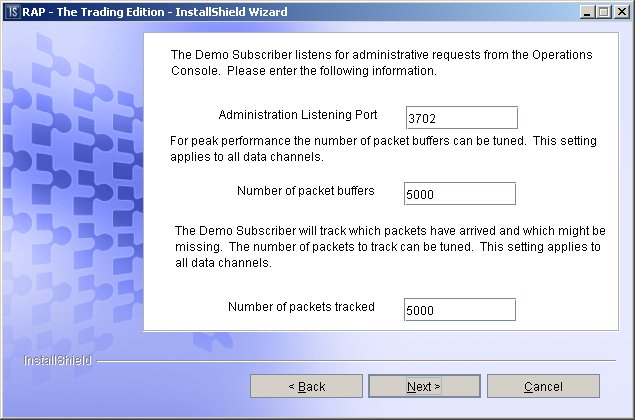
|
Field name |
Default value |
Description |
|---|---|---|
|
Administration Listening Port |
3702 |
Identifies the listening port that the subscriber uses to monitor administrative requests from Operations Console. |
|
Number of packet buffers |
5000 |
Identifies the number of packet buffers. The subscriber holds onto arriving packets of messages until the packets are processed. The number of packet buffers is per data stream. This setting can have a value between 1 and 4 billion, but the machine must have enough memory to hold the number of packets specified. This setting should be adjusted if resend requests from publishers are failing, because the packet no longer exists at the publisher. For subscribers, a value of 500 will usually provide sufficient buffering to handle small bursts of high-volume data. |
|
Number of packets tracked |
5000 |
Identifies the number of packets the subscriber tracks. If a subscriber suspects that a packet may be missing, it issues a resend request to the publisher to retrieve the missing data. The number of packets tracked is for each data stream. |
Demo Subscriber configuration dialog 4
Demo Subscriber communicates with one or more publishers. Use this dialog to identify the publisher(s) you want Demo Subscriber to monitor.
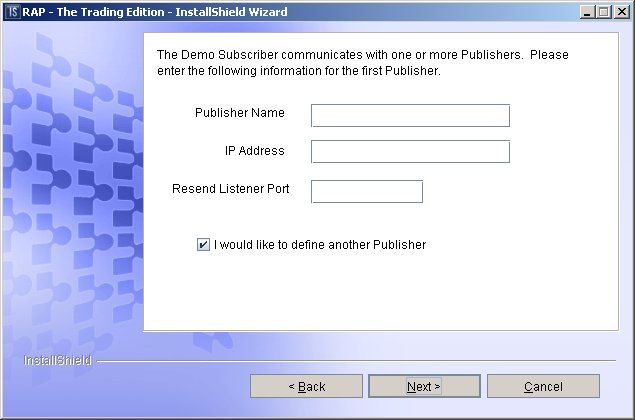
|
Field name |
Description |
|---|---|
|
Publisher Name |
Identifies the publisher that publishes to this subscriber. The Publisher Name can be any value. It is used to identify the publisher in the event that an error is logged. |
|
IP Address |
Identifies the IP address of the machine on which the publisher resides. This is used to connect to the publisher to request resends of packets. |
|
Resend Listener Port |
Identifies the port that the publisher uses to resend cached message packets to the subscriber. Publishers maintain a cache of recently sent message packets to ensure that the subscriber processes all message deliveries. |
Demo Subscriber Configuration dialog 5
Installing Operations Console also installs a JINI server that tracks RAP components. This dialog only appears if you install components separately. If you install multiple components at the same time, and previously identified the JINI server host name, the installer does not display this dialog.
If this dialog appears, you must identify the JINI server host name to register Demo Subscriber with the JINI Server. The JINI server host name is the same host machine where you install Operations Console.