The configurable properties of RAPStore Subscriber include UAF port settings, temporary market data file locations, data channel assignment, and listening port settings.
If you install the RAPStore Subscriber at a different time than the RAPStore Database Server, the installer will prompt you for the server’s location. You must install the RAPStore Subscriber on the same machine as the RAPStore Database Server.
RAPStore Subscriber configuration dialog 1
Operations Console communicates with the RAPStore Subscriber through an intermediary UAF agent which listens for requests. This dialog sets the UAF agent listening port and optional UAF component name.
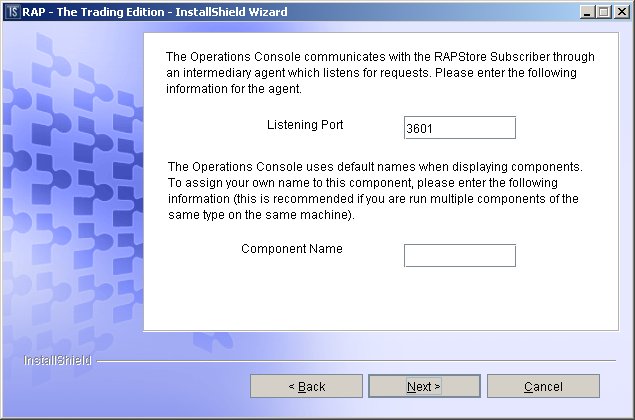
|
Field name |
Default value |
Description |
|---|---|---|
|
Listening Port |
3601 |
Identifies the listening port that the UAF agent uses to communicate with Operations Console. You can use any free port on your system. |
|
Component Name |
None |
Identifies the component. This name provides an identity that distinguishes this component from other components of the same type. Projects may include several subscribers or publishers. Assign unique component names to easily track then. |
RAPStore Subscriber configuration dialog 2
The RAPStore Subscriber temporarily writes market data messages to files. The location of these directories should match the values on your worksheet. You must manually create these directories after you complete the install.

|
Field name |
Description |
|---|---|
|
Primary file location |
Identifies the directory where the subscriber temporarily writes market data messages before it loads the database. |
|
Overflow file location |
Identifies the directory where the subscriber stores temporary market data message files when the primary directory is full. |
RAPStore Subscriber configuration dialog 3
RAPStore Subscriber listens on one or more data channels for messages sent by publishers. Use this dialog to identify the data channels you want RAPStore Subscriber to monitor.
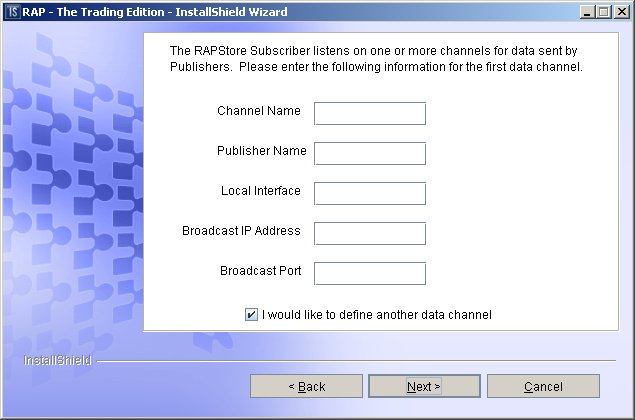
|
Field name |
Description |
|---|---|
|
Channel Name |
Identifies a specific data channel that a particular publisher uses to multicast messages to RAPStore Subscriber. The Channel Name depends on the data channel you want RAPStore Subscriber to monitor. If, for example, you want RAPStore Subscriber to monitor FAST Feed Handler, and kept all the defaults when you defined the FAST Feed data channels, you would use FAST Channel 1 as the first Channel Name. Subsequent channel names would match those of other data channel names. |
|
Publisher Name |
Identifies the publisher that sends messages to this subscriber. The Publisher Name can be any value. It is used to identify the publisher in the event that an error is logged. |
|
Local Interface |
Identifies the IP address of the network interface that the publisher uses to multicast messages to RAPStore Subscriber. This value must match the local interface value that the publisher uses to multicast messages. If you want RAPStore Subscriber to monitor a particular FAST Feed Handler data channel, for example, the local interface value you use here must match the local interface value for the data channel you defined for FAST Feed Handler. |
|
Broadcast IP Address |
Identifies the Class D multicast IP address that the publisher uses to multicast messages to RAPStore Subscriber. This value must match the multicast address that the publisher uses to multicast messages to RAPStore Subscriber. If you want RAPCache Subscriber to monitor a FAST Feed Handler data channel that multicasts messages on 224.0.2.0, for example, you would use that address for this field. All multicast IP addresses must range from 224.0.2.0 through 224.0.255.0. |
|
Broadcast Port |
Identifies the port from which the publisher multicasts messages to RAPStore Subscriber. Publishers can multicast messages to a RAPStore Subscriber on multiple data channels that share the same local interface and Broadcast IP Address, but the Broadcast Port must be unique to each data channel. |
RAPStore Subscriber configuration dialog 4
The RAPStore Subscriber listens to administrative requests from Operations Console. Use this dialog to identify the administration listening port and set some performance options.
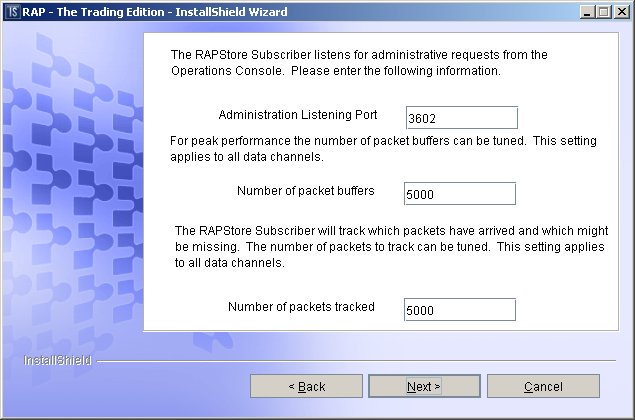
|
Field name |
Default value |
Description |
|---|---|---|
|
Administration Listening Port |
3602 |
Identifies the listening port that the subscriber uses to monitor administrative requests from Operations Console. |
|
Number of packet buffers |
5000 |
Identifies the number of packet buffers. The subscriber holds onto arriving packets of messages until the packets are processed. The number of packet buffers is per data stream. This setting can have a value between 1 and 4 billion, but the machine must have enough memory to hold the number of packets specified. This setting should be adjusted if resend requests from publishers are failing, because the packet no longer exists at the publisher. For subscribers, a value of 500 will usually provide sufficient buffering to handle small bursts of high-volume data. |
|
Number of packets tracked |
5000 |
Identifies the number of packets the subscriber tracks. Subscribers track the packets delivered by a publisher. If a subscriber suspects that a packet may be missing, it issues a resend request to the publisher to retrieve the missing data. The number of packets tracked is for each data stream. |
RAPStore Subscriber configuration dialog 5
The RAPStore Subscriber communicates with one or more publishers. Use this dialog to identify the publishers you want the RAPStore Subscriber to monitor.
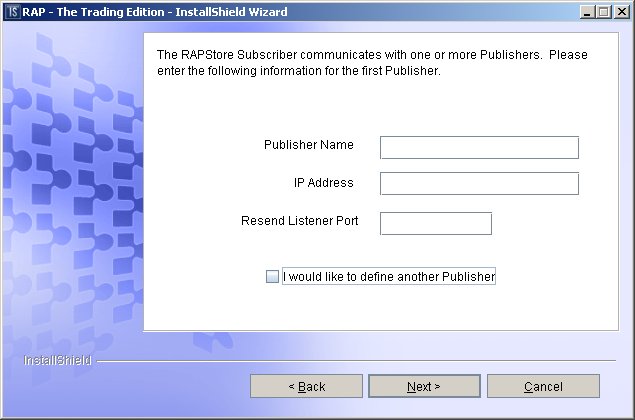
|
Field name |
Description |
|---|---|
|
Publisher Name |
Identifies the publisher that publishes to this subscriber. The Publisher Name can be any value and is used to identify the publisher in the event that an error is logged. |
|
IP Address |
Identifies the IP address of the machine on which the publisher resides. This is used to connect to the publisher to request resends of packets. |
|
Resend Listener Port |
Identifies the port that this subscriber uses to request missing packets from the publisher. |
RAPStore Subscriber configuration dialog 6
If you install the RAPStore Subscriber at a different time than the RAPStore Database Server, this optional dialog appears and prompts you for the server’s location. If you install the RAPStore Subscriber and the RAPStore Database Server at the same time, this screen is skipped.
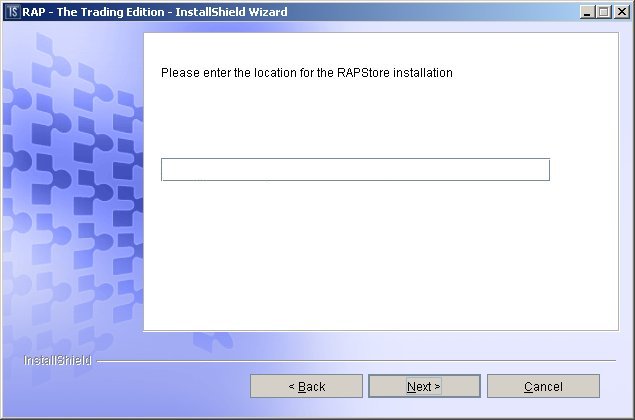
|
Field name |
Default value |
Description |
|---|---|---|
|
RAPStore Server location |
Defaults to the install machine name |
Identifies the location of the RAPStore Database Server. You must specify this location to allow the subscriber to communicate with the database. This value defaults to the name of the machine where you are running the install. You can modify the name accordingly. |
RAPStore Subscriber configuration dialog 7
Installing Operations Console also installs a JINI server that tracks RAP components. This dialog only appears if you install components separately. If you install multiple components at the same time, and previously identified the JINI server host name, the installer does not display this dialog.
If this dialog appears, you must identify the JINI server host name to register RAPStore Subscriber with the JINI Server. The JINI server host name is the same host machine where you install Operations Console.
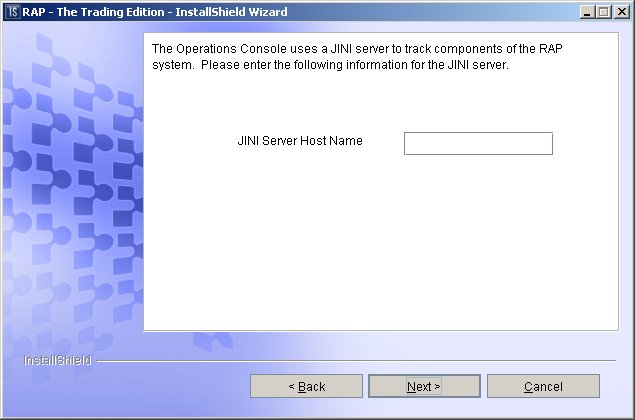
|
Field Name |
Default value |
Description |
|---|---|---|
|
JINI Server Host Name |
None |
Identifies the host name of the server where the RAP JINI server resides. This is the machine on which Operations Console is installed. You must identify the JINI Server Host Name to register this component with the JINI Server. |