The debugger looks in a set of locations for source code files (with .java extension). You need to add the /asa/javasubdirectory of your installation directory to the list of locations, so that the code for the class currently being executed in the database is available to the debugger.
![]() Displaying Java source code in the debugger
Displaying Java source code in the debugger
From the debugger interface, select File > Edit Source Path. The Source path window appears.
Enter the path to the /asa/java subdirectory of your Sybase IQ installation directory. For example, if you installed Sybase IQ in %ASDIR%, you would enter the following:
%ASDIR%\asa\java
Click Apply, and close the window.
In the Classes window, double-click JDBCExamples. The source code for the JDBCExamples class appears in the Source window.
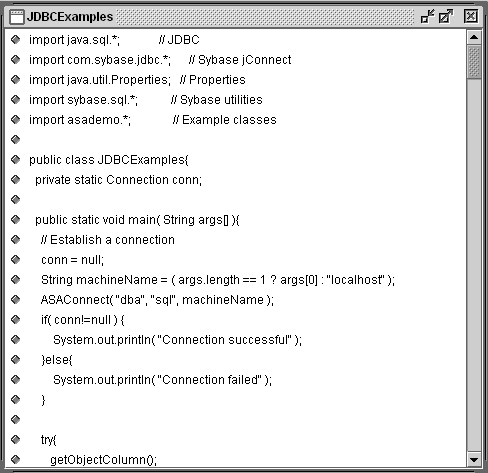
The Source Path window holds a list of directories in which the debugger looks for Java source code. Java rules for finding packages apply. The debugger also searches the current CLASSPATH for source code.
For example, on Windows, if you add the paths %ASDIR%\asa\java and c:\Java\src to the source path, and the debugger is trying to find a class called asademo.Product, it looks for the source code in c:\Program Files\Sybase\ASIQ-12_6\asa\java\asademo\Product.Java and c:\Java\src\my\ asademo\Product.Java