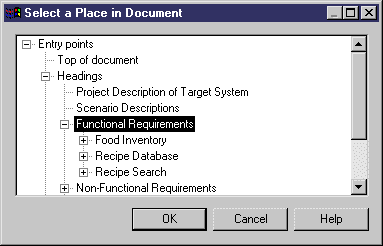You may want to insert an RQM or one of its packages into an existing Word document. This would allow you to insert a list of requirements maintained in an RQM into a more general project document.
The following procedure assumes you have an RQM open in the workspace, which is not linked to an existing document. Word need not be open.
- In PowerDesigner, select to display the Open dialog box.
-
Navigate to the required Word file and click Open. Note that, if Word is already open, you may need to click its blinking taskbar button.
PowerDesigner parses the document to determine its structure and then the Select a Place in Document dialog box opens:
- Expand the Entry points node and all its sub-nodes, and select a title beneath which you want to insert the requirements:
- Click OK to begin the insertion of the RQM in the document. When the process is complete, the RQM and the Word document are automatically linked, and the Word file is attached to the model (or the package), in the Files folder in the Browser.
- Double-click the Word file in the Browser tree view to open it and view the added requirements.