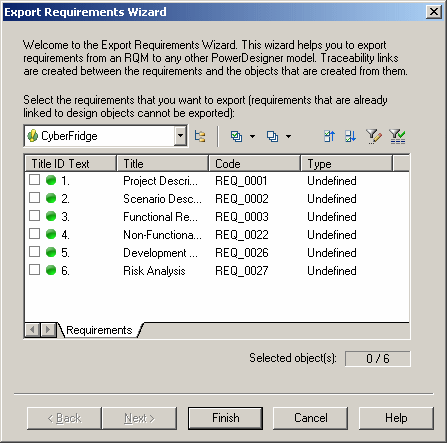The Requirement Export Wizard allows you to export requirements as design objects in other PowerDesigner models. The resulting design objects bear the same name and code as their corresponding requirement. A traceability link is created between each design object and its corresponding requirement.
- Select to open the Export Requirements Wizard:
- Specify the requirements that you want to export as design objects, and then click Next.
- Specify the model to which you want to export the requirements from among the models open in the workspace, and then click Next.
-
Specify the kind of objects that you want to create in the target model (for example, classes in an OOM), and then click Finish to start the export.
The design objects created from the requirements appear in the specified design model.