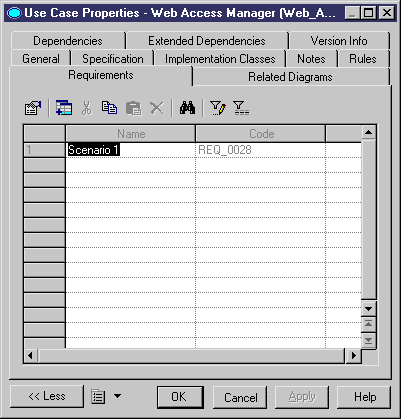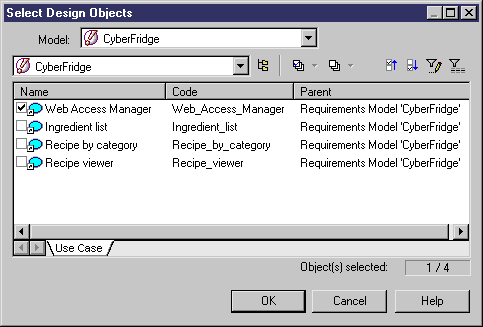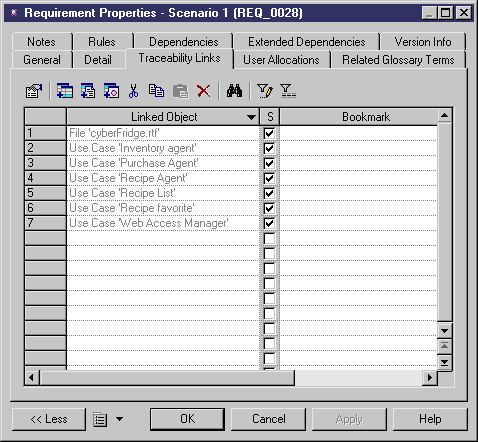When a design object fulfils a requirement, you should attach it to the requirement. Both models must be open in your workspace.
- Open the property sheet of the requirement and click the Traceability Links tab.
- Click the Add Links to Design Objects tool to open the Select Design Objects dialog.
-
Choose the appropriate design model in the Model list, and then select the design objects you want to attach to the requirement.
- Click OK.
- Click OK to return to your model.
To open the property sheet of a design object from the Traceability Links tab of a requirement property sheet, select it in the list and click the Properties tool. As design objects are stored as shortcuts in requirements models, you must click the Properties tool to the right of the Name field in the shortcut properties sheet to access the full properties of the design object
The requirement is listed on the Requirements tab of the design object: