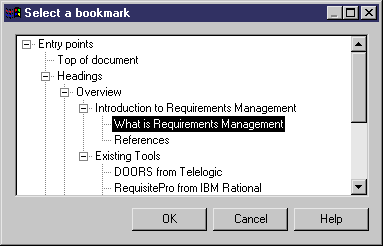You can create bookmarks in a MS Word document attached to the model.
- Open the property sheet of a requirement and click the Traceability Links tab
- Click the Add Link to External File tool and select an MS Word file. A message is displayed indicating that the system is parsing the MS Word document to extract its paragraph titles.
- When the parsing is over, a dialog is displayed inviting you to select a place in the document to which to attach the requirement. Expand the Entry points node, to reveal the headings hierarchy, and select a heading:
-
Click OK. The selected heading is displayed in the Bookmarks column on the Traceability Links tab, and is also available in any traceability matrix view featuring the requirement.
To open the Word document at the selected location, select the linked file in the Traceability Links tab of the requirement property sheet, and click the Properties tool.
To modify the location, click the bookmark cell in the Traceability Links tab and click the Ellipsis button.