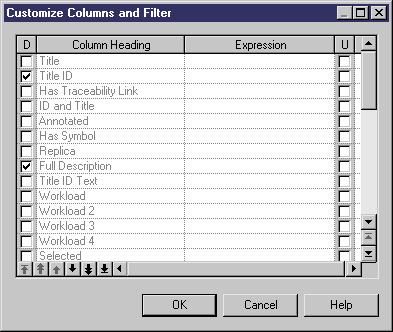You can customize the columns displayed and use criteria to filter the rows in a requirements document view.
- Click the Customize Columns and Filter tool to open the Customize Columns and Filter dialog box.
- To specify columns to display, select or clear check boxes in the Displayed (D) column.
- To reorder the display of columns, use the arrow buttons at the bottom-left corner of the list.
-
To filter the rows displayed, enter an expression in the expression column.
For more information on filtering rows, see "Customizing object list columns and filtering lists" in the Objets chapter of the Core Features Guide.
-
Click OK.
The requirements document view is displayed with customized columns and filtered rows.