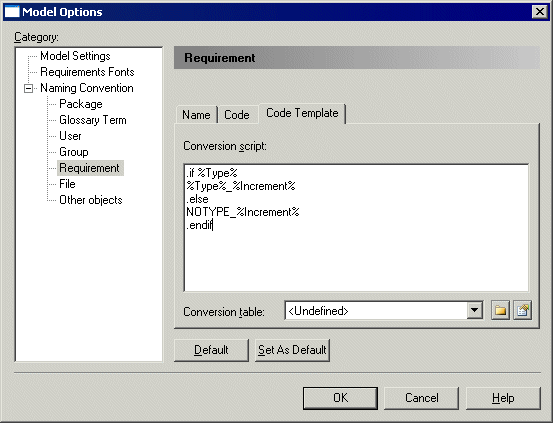Requirement codes are automatically computed from the other attributes of the requirement. You can customize requirement codes in the Code Template tab of the Requirement page of the Model Options dialog box.
On this page you can select or define a conversion script to generate a code value for requirements.
- Select to open the Model Options dialog box.
- Select in the Category tree view.
- Click the Code Template tab and enter a GTL script in the Conversion Script field.
- [Optional] Select a conversion table.
-
Click OK to return to your model.
Note: You can modify individual requirement codes directly in the requirement property sheet or the document view. If you modify a code, the User-Defined button is depressed to indicate that the modified code no longer follows the code template definition. To return to the default code template click the User-Defined button to release it.
For detailed information about working with naming conventions, see "Naming Conventions" in Chapter 8, Customizing Your Modeling Environment of the Core Features Guide .