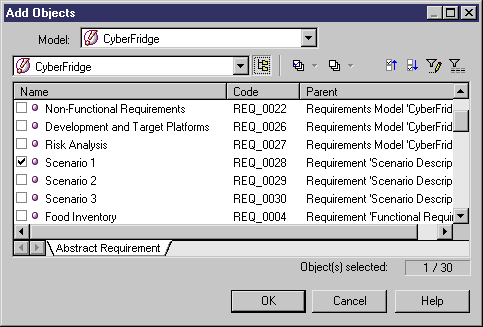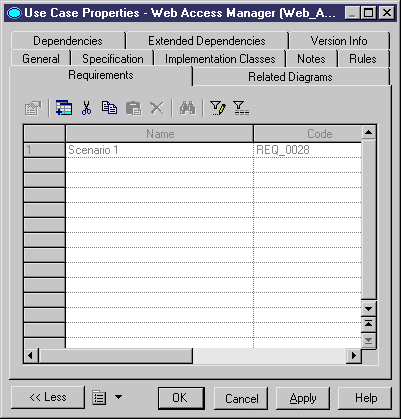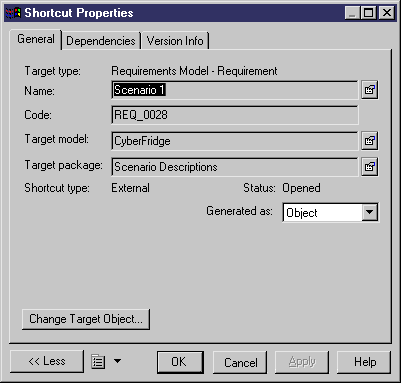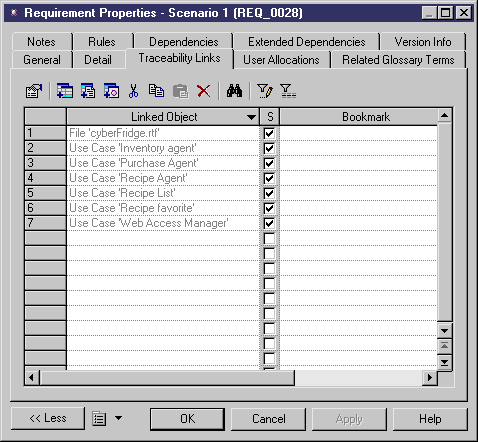The following procedure assumes you have a design model and a requirements model open in the workspace.
-
Double-click the object symbol in the diagram. (e.g. a use case from an OOM)
The object property sheet is displayed.
- Click the Requirements tab to display the Requirements tab.
-
In the Requirements tab toolbar, click the Add Objects tool.
The Add Objects dialog box is displayed with the requirements model selected and its root requirements displayed in a check list.
-
In the Add Objects toolbar, click the Include Sub-Objects tool to display all the requirements, and select the requirements you want to attach to the design object.
-
Click OK.
The attached requirements appear in the Requirements tab of the design object property sheet.
-
Click OK.
or
Click Apply.
-
< If you clicked Apply > Double-click the row number corresponding to a requirement in the list.
The requirement shortcut property sheet is displayed.
- Click the Properties tool beside the Name box to display the requirement property sheet.
-
In the requirement property sheet, click the Traceability Links tab to display the list of linked objects.
The design object, to which the requirement has been attached, is displayed as a linked object in the Traceability Links tab of the requirement property sheet.
- Click OK in each property sheet (requirement, shortcut and design object).