Create dependency links (for example, generation, mappings, shortcuts, and so on) between models in a project diagram in the models themselves. You cannot manually create them. Dependency links are automatically generated in your project diagram when you add linked models to it.
Models that are included in the project, but which are not displayed in the project diagram will not be added nor have their links represented when you rebuild dependency links.
Note: Note
Models must be present in the project diagram before you can rebuild their dependency links.
The following example shows the interconnected models in a project diagram. The CDM, PDM, and OOM are linked by generation and mapping links:
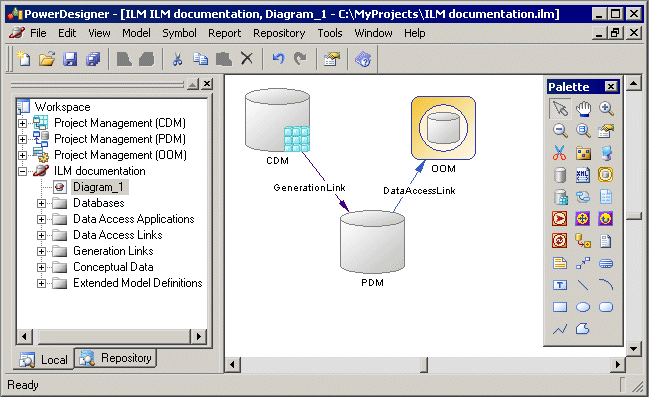
You can explore the details of any of the dependency links in your diagram by right-clicking it and selecting Show Dependencies. Each type of link has its own viewer:
- Generation – displays the generation links between models in the Generation Links Viewer (see "Using the Generation Links Viewer" in the Linking and Synchronizing Models chapter of the Core Features Guide).
- Mapping – displays the mapping links between models in the Mapping Editor (see the Creating Mappings chapter of the Core Features Guide).
- Reference – displays the shortcuts and replications between models in the Shortcuts and Replications dialog box.