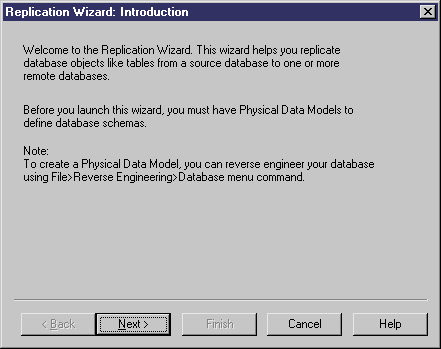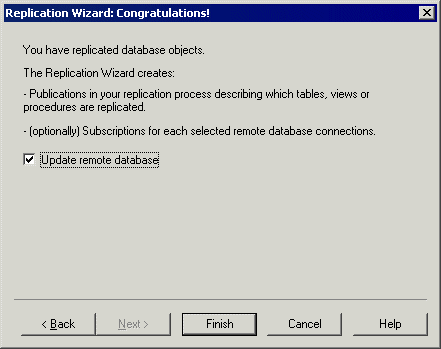The Replication Wizard is an easy way to replicate database objects (like tables, views, etc.) from a source database to one or more remote databases using a replication engine.
- Launch the Replication Wizard in any of the following ways, and then click Next to go to the next step:
-
The Source Database Selection [not available if launched from the source database] lets you specify the location of the data you need to replicate. You can:
-
Select an existing data connection.
-
Enter an existing database name. You can use the Select a Database tool next to the list to search for an existing database. This action assumes that no data connection to your replication process exists at that time. By doing so, you automatically create the missing data connection.
-
Enter a new database name. This action assumes that both the database and the data connection to your replication process do not exist at that time. By doing so, you automatically create the missing database and data connection.
Make your selection, and then click Next.
-
-
The Source Physical Data Model Selection page [not available if launched from a source database with an associated PDM] lets you specify the schema of the source database. You can:
Make your selection, and then click Next.
-
The Replication Process Selection page [not available if launched from a replication process] lets you select or create the replication process to use for the replication of the source database tables. You can:
-
Select an existing replication process if the source database is linked to one or more replication process or click the Browse button to select a replication process that is not linked to the source database. The Type list is automatically filled with the type of the selected replication process. If the replication process is "Undefined", select a type (MobiLink or Replication Server) to proceed with the wizard. If you select a replication process that is not already linked to the source database, you automatically create the data connection between both objects in the diagram.
-
Create a replication process, and select a type (MobiLink or Replication Server). By doing so, you automatically create the corresponding replication process linked to the source database via a data connection in the diagram.
Make your selection, and then click Next.
-
-
The Publication Selection page lets you create or select publications for the replication of tables. You can:
-
Create or select an existing publication to gather all the replicated tables, and simplify the replication when several remote databases must duplicate the same set of tables.
-
Create a publication for each replicated table, and thus manage each table replication individually.
-
[only available for a replication process with a Replication Server type] Select a publication type (Undefined, Publication, Replication Definitions) that will influence the generation code for the Replication Server (see Working with Replication Server).
Make your selection, and then click Next.
-
-
The Replicated Object Selection page lets you select tables, procedures or views to replicate. If you have selected an existing publication in the previous page, only the database objects that are not yet selected for this publication are displayed in the list and can be selected.
Make your selection, and then click Next.
-
The Remote Database Connection Selection page lets you specify the connections used to access the remote database(s) where you need to replicate the selected database objects. You can:
-
Enter an existing database name. You can use the Select a Database tool next to the field to search for an existing database. By doing so, you automatically create the missing data connection.
-
Enter a new database name. By doing so, you automatically create the missing data connection and database. Note that the database name must respect the following syntax: <server name>.<database name> (server name is optional).
-
Select one or more existing data connections in the lower part of the page.
Make your selection, and then click Next.
-
-
The last page of the wizard summarizes the objects that will be created. You can choose to update the remote database with the new tables created in the source database.
When you click Finish, the wizard creates:
-
A source database linked to a replication process, which is in turn linked to a remote database via data connections in the information liquidity diagram.
-
One or more publications in the replication process describing which objects (tables, views, and procedures) are replicated.
-
[Optionally] One or more subscriptions for each selected remote database connections.
-