

You can customize the presentation of data on your mobile device by using the Mobile Application Template Customization window in Mobile Web Studio.
![]() Launching the BlackBerry Application Template
Customization wizard
Launching the BlackBerry Application Template
Customization wizard
In Mobile Web Studio select Build | Templates |Approved, and click New.
In the Mobile Web Studio – Template Upload window, click “v” next to Wizard, and select your mobile device, for example BlackBerry 3.7.
The Mobile Application Template Customization window launches.
The Mobile Application Template Customization window contains four tabs with the following options:
BlackBerry device tab Use the Device tab to name your device and assign user roles.
Appearance tab Use this tab to customize the properties of the presentation for your mobile device. The options in this tab vary slightly, depending on whether you are using version 3.7 or 4.0 of the BlackBerry device. The options shown here are for BlackBerry 3.7. The options are:
Header Properties – apply only to the first row of data.
Font – select from the drop-down list.
Font size – enter the desired font size in pixels.
Font color – select the color box to the right to see a selection of colors.
Bold – select for bold.
Row Separator – select to add a horizontal spacing line.
Column Separator – select to add a vertical spacing line.
Alternate Row Properties – applies to all other rows of data (not the header row).
Font – select from the drop-down list.
Font size – enter the desired font size in pixels.
Font color – select the color box to the right to see a selection of colors.
Show odd and even color by
Row, or
Column
Even Col Color – select the color box to the right to choose the color for the even columns.
Odd Col Color – select the color box to the right to choose the color for the odd columns.
Bold – select for bold.
Row Separator – select to add a horizontal spacing line.
Paragraph Separator – select to put a space between each row.
Column Separator – select to add a vertical spacing line.
CGI Parameter Properties
Parameter Input Field Size
Button Text
Advanced
Add Filter Rules
Figure 6-3: BlackBerry application template customization
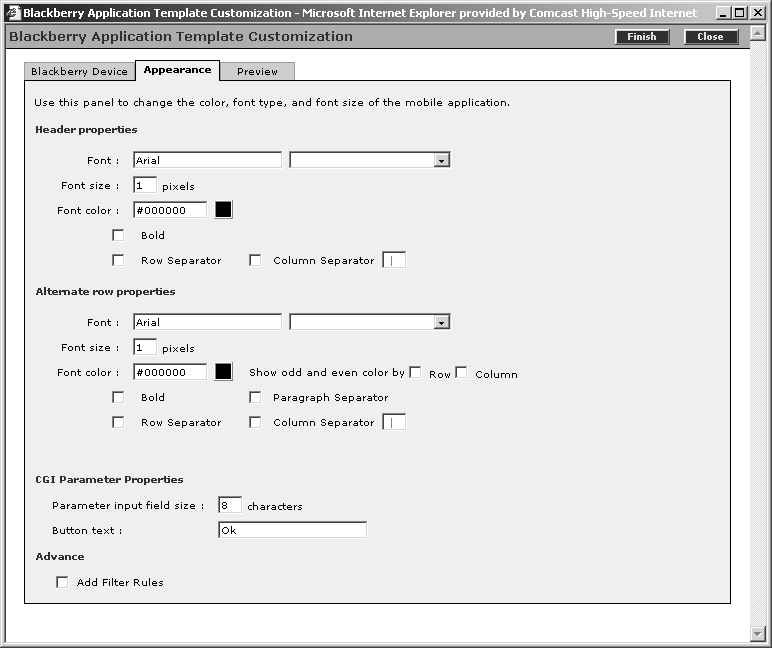
Filter tab This tab appears only if you selected Add Filter Rules in the Appearance tab. Select Enable Filter For List Data.
Filter Value in Between String
Filter Value in End of String
Preview tab Use this tab to preview the data presentation. The preview is not an exact representation of what you will see on your mobile device.
Click Finish to save your template.
| Copyright © 2005. Sybase Inc. All rights reserved. |

|
|