

This section shows how to install the Unwired Accelerator offline client application on a BlackBerry device or simulator. The offline client enables you to use the applications you create through Unwired Accelerator on your BlackBerry device in offline mode. Develop a process for making the offline client available for BlackBerry users.
![]() Installing an offline client on a BlackBerry device
Installing an offline client on a BlackBerry device
Connect the BlackBerry device to the computer that contains your Uabbapp.alx and Uabbapp.cod files (Unwired Accelerator).
Run the BlackBerry Desktop Manager using RIM documentation.
Click Application Loader to start the wizard, then click Next. The Application Loader wizard displays.
Click Add, navigate to SYBASE\tomcat\webapps\onepage\BlackBerry, and select the UAbbapp.alx file.
Click Open. The application is listed on the Application Loader wizard.
Click Next to continue. The application is installed on your BlackBerry device.
Access your BlackBerry device. You see the Unwired Accelerator (UA) icon.
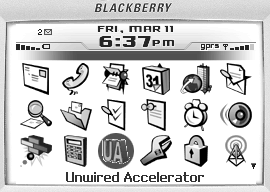
To run the Unwired Accelerator offline client, use the
trackwheel to highlight the Unwired Accelerator (UA) icon, and open
it. The Unwired Accelerator screen displays. The message starting
with Currently there are no synchronized applications
available displays.
Set up a user on the BlackBerry device as described in “BlackBerry accounts”.
![]() Installing an offline client on a BlackBerry simulator
Installing an offline client on a BlackBerry simulator
A BlackBerry simulator, installed on the desktop, can be a useful tool for testing and troubleshooting mobile applications during development.
Navigate to SYBASE\tomcat\webapps\onepage\BlackBerry.
Copy the UAbbapp.alx and UAbbapp.cod files into your BlackBerry simulator installation directory:
RIM\Research In Motion\BlackBerry JDE 3.7\simulator
Select Start | Programs | Research In Motion | BlackBerry Java Development Environment 3.7 | MDS Simulator to start the BES simulator. You can minimize the Java.exe window.
Select Start | Programs | Research In Motion | BlackBerry Java Development Environment 3.7 | Device Simulator to start the BlackBerry device simulator. You can minimize the Device Simulator window.
Access the BlackBerry Handheld Simulator window. You see the Unwired Accelerator (UA) icon.
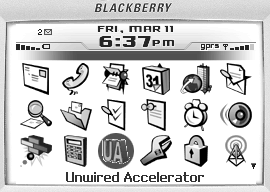
To run the UA offline client, highlight the Unwired
Accelerator icon, and open it. The Unwired Accelerator window displays.
The message starting with Currently there are
no synchronized applications available displays.
Set up a user on the BlackBerry simulator as described in “BlackBerry accounts”.
| Copyright © 2005. Sybase Inc. All rights reserved. |

|
|