

This section describes how to customize templates for applications that are to be deployed to a BlackBerry device and used in online mode. You can modify the basic BlackBerry template, or create various templates.
![]() You can convert unstructured data to a grid format using
JSP, and then apply the BlackBerry template.
You can convert unstructured data to a grid format using
JSP, and then apply the BlackBerry template.
![]() Customizing BlackBerry templates for online mode
Customizing BlackBerry templates for online mode
Menu items vary according to the version of the BlackBerry wizard you are using. This procedure shows examples using version 3.7.
In Mobile Web Studio, select Template in the left pane, and Approved under Template Manager Status.
Click the New button to start Template Upload.
On the Template Upload, click Wizard, and select BlackBerry.
In the BlackBerry Application Template Customization editor, make these selections to change the header appearance (otherwise accept the defaults):
BlackBerry Device tab In Name, enter BlackBerry2.
Appearance tab Under Header Properties, make these changes to the header appearance:
Change Font Size to 3.
Enter #FF0000 for Font Color.
Select Bold.
Select Row Separator, to add a horizontal spacing line below the header.
Select Column Separator, to separate each header’s column with a symbol, and accept “|” to use a vertical line.
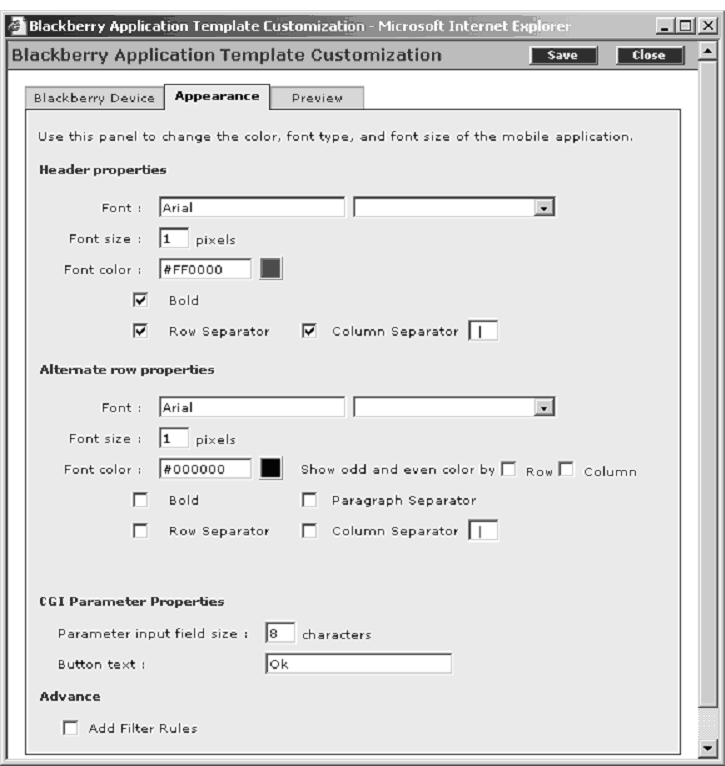
Click the Preview tab to preview the changes.
Return to the Appearance tab, and make these changes to the row appearance:
Appearance tab Under Alternate Row Properties, make these changes to data rows appearance (accept the defaults for all others):
Select Show Odd and Even Color by Row.
Enter #336600 for Even Row Color.
Enter 00CC66 for Odd Row Color.
Select Row Separator to add a horizontal spacing line below rows.
Select Paragraph Separator to add a space between each row.
Select Column Separator to separate each row’s column with a symbol, and enter “|” to use a vertical line.
Preview tab Click Preview to see the changes you made.
Apply the BlackBerry2 template to applications that you plan to deploy to the BlackBerry device. Once you apply the template to an application and synchronize your BlackBerry device, the new template is used on the application.
Click Finish.
On Template Upload, select Add All roles.
Click Save, and OK to confirm.
| Copyright © 2005. Sybase Inc. All rights reserved. |

|
|