

Properties that control the appearance and behavior of a column with the DropDownListBox edit style.
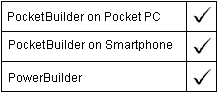
Column controls
PocketBuilder dot notation:
dw_control.Object.columnname.ddlb.property
Describe and Modify argument:
"columnname.ddlb.property { = value }"
Parameter |
Description |
|---|---|
columnname |
The name of a column that has the DropDownListBox edit style. |
property |
A property for the DropDownListBox column. Properties and their settings are listed in the table below. |
value |
The value to be assigned to the property. For ddlb properties, value cannot be a DataWindow expression. |
Property for ddlb |
Value |
|---|---|
AllowEdit |
Whether the user can type a value as well as choose from the DropDownListBox’s list. Values are:
Painter: Allow Editing option. |
AutoHScroll |
Whether the DropDownListBox automatically scrolls horizontally when the user enters or deletes data. Values are:
Painter: Auto Horz Scroll option. |
Case |
The case of the text in the DropDownListBox. Values are:
Painter: Case option. |
Limit |
An integer from 0–32767 specifying the maximum number of characters that can be entered in the DropDownListBox. Zero means unlimited. Painter: Limit option. |
NilIsNull |
Whether to set the data value of the DropDownListBox to NULL when the user leaves the edit box blank. Values are:
Painter: Empty string is NULL option. |
Required |
Whether the column is required. Values are:
Painter: Required option. |
ShowList |
Whether the ListBox portion of the DropDownListBox displays when the column has focus. A down arrow does not display at the right end of the DropDownListBox when ddlb.ShowList is yes. Values are:
Painter: Always Show List option. |
Sorted |
Whether the list in the DropDownListBox is sorted. Values are:
Painter: Sorted option. |
UseAsBorder |
Whether a down arrow displays at the right end of the DropDownListBox. Values are:
Note that if ShowList is set to Yes, the column ignores the UseAsBorder property and the arrow never displays. Painter: Always Show Arrow option. |
VScrollBar |
Whether a vertical scroll bar displays in the DropDownListBox for long lists. Values are:
Painter: V ScrollBar option. |
Select the control and set the value in the Properties view, Edit tab, when Style Type is DropDownListBox.
string ls_data
ls_data = dw_1.Object.emp_status.ddlb.AllowEdit
dw_1.Object.emp_status.ddlb.Case = "Any"
ls_data = dw_1.Describe("emp_status.ddlb.AllowEdit")
dw_1.Modify("emp_status.ddlb.Case='Any'")
dw_1.Modify("emp_status.ddlb.Limit=30")
| Copyright © 2004. Sybase Inc. All rights reserved. |

|
|