

TreeView and Toolbar controls
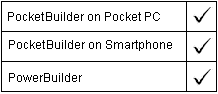
The PictureHeight property specifies in pixels the display height of all the pictures in the control. The Toolbar control shrinks or grows to fit the height you set. Pictures you select for the toolbar buttons are automatically scaled to the PictureWidth and Picture Height settings.
For the Toolbar control, you can set the PictureWidth and PictureHeight properties in script whether or not there are images in the PictureName property array. For the TreeView control, the PictureName array must be empty before you can set the PictureWidth and PictureHeight properties in script, although you can change these values in the painter whether or not there are images in the Picture list.
![]() To set the picture height:
To set the picture height:
Select the desired value from the Height drop-down list on the Pictures tab page of the control’s Properties view.
The choices of 16 and 32 are standard pixel heights for icons. If you select Default, PocketBuilder uses the height of the first picture in the PictureName array as the height for all the pictures.
The PictureHeight property takes an integer value. This value can only be set before the first call to the AddPicture function or after calling DeletePictures. If this value is set to 0, then the size of the first picture in the PictureName property array is used as the height for all the pictures.
The following line sets the height for a TreeView's pictures to 16 pixels.
tv_1.PictureHeight = 16
| Copyright © 2005. Sybase Inc. All rights reserved. |

|
|