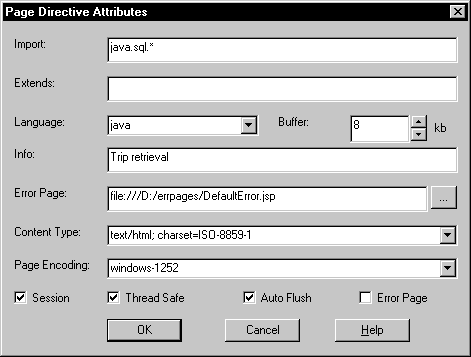Chapter 8: Working with JSP Targets
![]() To insert a directive in a JSP page:
To insert a directive in a JSP page:
Right-click inside a page in Page view and select Page Properties from the pop-up menu
or
Right-click inside the <BODY
...> tag in Source view and select Properties
from the pop-up menu.
In the Page Properties or Body Properties dialog box, select the JSP Directives tab and click the New icon.
Select the type of directive you want to add in the drop-down list box in the Name column.

Click inside the Value column, then click the Browse (...) button that displays at the right of the Value column.
Complete the dialog box that displays.
The type of dialog box that displays depends on the type of directive you are adding. The Page Directive Attributes dialog box looks like this: