You open the Inline Styles editor from the properties dialog box for HTML elements for the current page in the HTML editor. You can set inline styles for an element when you drag that element from the System Tree to an HTML page.
![]() Using the inline style editor to modify HTML tag
elements:
Using the inline style editor to modify HTML tag
elements:
From the Page view or Source view of the HTML editor, right-click the desired HTML element or control and select Properties from the pop-up menu.
Select the Inline Styles tab of the properties dialog box, select the Inline radio button, and click Edit.
On the tab pages of the Inline Styles editor, specify the type of style you want to add by selecting or typing values for the style attributes.
Some of the tab pages or items on the tab pages might be grayed if they are inappropriate for the selected element. This is the Inline Styles editor for a button control:
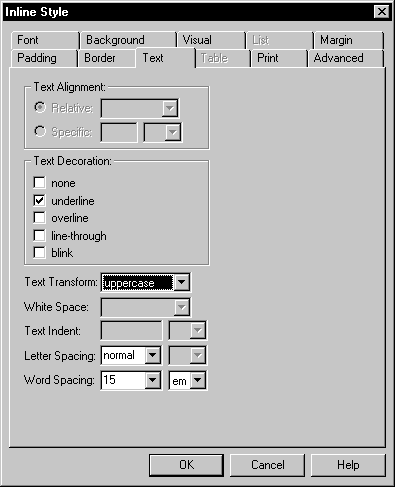
You can view the generated inline styles in the Style Attributes And Values list box on the Inline Styles page of the element property sheet, and in the Source view of the HTML editor.