Before you can view information about or include an EAServer component on your Web page, you must make sure a profile exists for the server that contains a component you want to use. A connection from a Web target to EAServer uses the Internet Inter-ORB Protocol (IIOP). You must make sure the EAServer has an IIOP listener configured before you set up a connection for your Web target.
With a connection to the server established, you can:
View a list of accessible servers from the Components tab page of the System Tree
Display the packages, components, and methods installed on EAServer
Get information about a component or method
You can drag and drop an EAServer component from the System Tree to a 4GL Web page that is open in the Page view of the HTML editor. This opens the Page Properties dialog box to the EAServer page and adds the component to the list of components available to the Web page.
![]() To define an EAServer connection
profile:
To define an EAServer connection
profile:
Select Tools>EAServer Profile from the PowerBuilder menu
or
Right-click anywhere in the Components tab page of the System Tree and select EAServer Servers from the pop-up menu.
The EAServer Server Profiles dialog box displays.

Edit the list of EAServer profiles.
You can add, modify (configure), or remove EAServer connections as needed. You can also select a connection and test it. You should make sure the server is running before you test the connection.
Click Done to save your changes.
An item representing the server appears under the EAServer Servers node on the Components tab page of the System Tree.
After you establish a connection to an EAServer for your Web target, you can see the components and the methods for those components installed on the server.
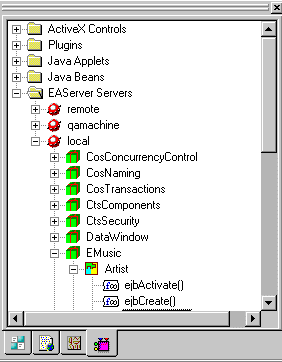
You can view the list of server components that you have added to a page from the Page Properties dialog box for 4GL Web pages. When you add a Web DataWindow DTC to a page, you can select a DataWindow component from the Web DataWindow DTC Properties dialog box; the DataWindow HTMLGenerator105 component is selected and enabled by default.
After you define a connection, you can get information about components and component methods from the System Tree.
![]() To get information about EAServer components
and methods:
To get information about EAServer components
and methods:
From the Components tab of the System Tree, expand the EAServer Servers branch.
Expand the appropriate server and package to find the component you want information about or Expand the appropriate server, package, and component to find the method you want information about.
Right-click the component or method and select Properties from the pop-up menu.
The properties dialog box for the selected component or method displays:
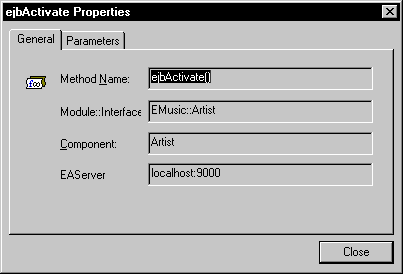
Method properties have a Parameters tab to display the parameters of the component method.
(Optional) Click the Parameter tab to see information about the parameters the method uses.