The first six examples in this section all refer to a grid that contains three columns: EmpId, DeptId, and Salary.
The expression <50000 in
the Criteria row in the Salary column in the
grid retrieves information for employees whose salaries are less
than $50,000.
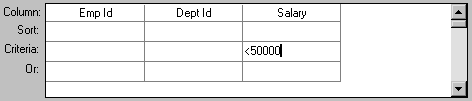
The SELECT statement that PowerBuilder creates is:
SELECT emp_id, dept_id, salary FROM employee WHERE salary < 50000
The expression 100 in
the Criteria row in the DeptId column in the
grid retrieves information for employees who belong to department
100.
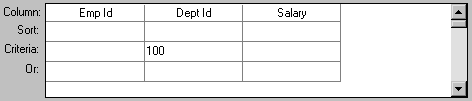
The SELECT statement that PowerBuilder creates is:
SELECT emp_id, dept_id, salary FROM employee WHERE dept_id = 100
The expression >300 in
the Criteria row in the EmpId column and the expression <50000 in
the Criteria row in the Salary column in the
grid retrieve information for any employee whose employee ID is
greater than 300 and whose salary is less than $50,000.
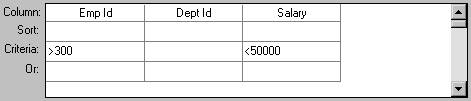
The SELECT statement that PowerBuilder creates is:
SELECT emp_id, dept_id, salary FROM employee WHERE emp_id >300 AND salary <50000
The expressions 100 in
the Criteria row and >300 in
the Or row for the DeptId column, together
with the expression <50000 in
the Criteria row in the Salary column, retrieve
information for employees who belong to:
Department 100 and have a salary less than $50,000
or
A department whose ID is greater than 300, no matter what their salaries
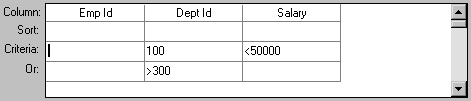
The SELECT statement that PowerBuilder creates is:
SELECT emp_id, dept_id, salary FROM employee WHERE (dept_id = 100 AND salary < 50000) OR dept_id > 300
The expression IN(100, 200, 500) in
the Criteria row in the DeptId column in the
grid retrieves information for employees who are in department 100 or 200 or 500.

The SELECT statement that PowerBuilder creates is:
SELECT emp_id, dept_id, salary FROM employee WHERE dept_id IN (100, 200, 500)
This example shows the use of the word AND in
the Or criteria row. In the Criteria row, >=500 is
in the EmpId column and >=30000 is
in the Salary column. In the Or row, AND
<=1000 is in the EmpId column
and AND <=50000 is
in the Salary column. These criteria retrieve
information for employees who have an employee ID from 500 to 1000
and a salary from $30,000 to $50,000.
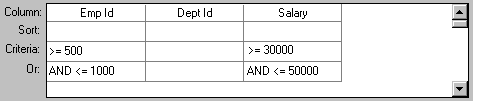
The SELECT statement that PowerBuilder creates is:
SELECT emp_id, dept_id, salary FROM employee WHERE (emp_id >= 500 AND emp_id <= 1000) AND (salary >= 30000 AND salary <= 50000)
In a grid with three columns: Emp Last Name, Emp
First Name, and Salary, the expressions LIKE
C% in the Criteria row and LIKE
G% in the Or row in the Emp Last
Name column retrieve information for employees who have
last names that begin with C or G.
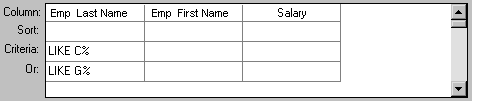
The SELECT statement that PowerBuilder creates is:
SELECT emp_last_name, emp_first_name, salary FROM employee WHERE emp_last_name LIKE 'C%' OR emp_last_name LIKE 'G%'
You can allow your users to specify selection criteria in a DataWindow object using these techniques at runtime:
You can automatically pop up a window prompting users to specify criteria each time, just before data is retrieved.
For more information, see Chapter 19, “Enhancing DataWindow Objects.”
You can place the DataWindow object in query mode using the Modify method.
For more information, see the DataWindow Programmer’s Guide.