In PowerBuilder, you use the Menu painter to create menus and toolbars. A toolbar is associated with a menu, and its toolbar buttons act as shortcuts for choosing items from the menu.
Menu styles You can customize the display of menus and toolbars in applications that you create with PowerBuilder. Menus that you import or migrate from earlier versions of PowerBuilder use the Traditional menu style by default.
Menus with a Contemporary style have a three-dimensional menu appearance similar to those in Microsoft Office 2003 and Visual Studio 2005, and can include bitmap and menu title bands.
Toolbar style properties Toolbars have style properties that you can change at design
time on the top-level menu object. You can modify these properties only
if you select contemporarytoolbar! as
the toolbar style for the top-level menu object.
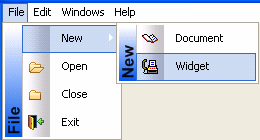
In previous versions of PowerBuilder, you could use toolbars only in MDI windows. In PowerBuilder 10.5, you can use a toolbar in a window of type Main! as well.
For more information about menus and toolbars, see Chapter 14, “Working with Menus and Toolbars,” in the User’s Guide.