The servers and clients used by the Web DataWindow can run on the same or different machines. The following diagram shows typical configurations with the Web server and page server on the same machine and the component server and database on separate machines, but any or all of the servers can run on the same computer. In your development environment, the client browser could be on the same computer too.
Figure 7-1: Typical client and server configurations
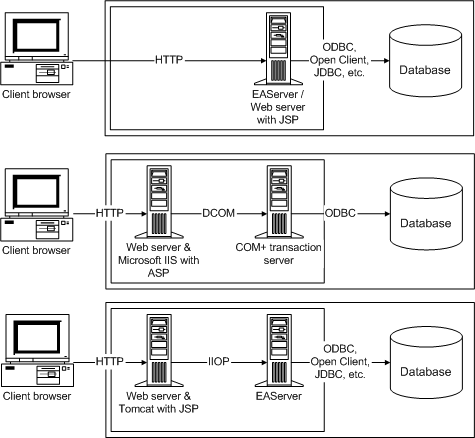
![]() Web server is built in to EAServer
As shown in the first configuration, EAServer has a built-in
Web server, so this configuration demonstrates the full capability
of EAServer.
Web server is built in to EAServer
As shown in the first configuration, EAServer has a built-in
Web server, so this configuration demonstrates the full capability
of EAServer.
If you are not running your Web server as a service and you have a user CLASSPATH environment variable, make sure that this variable includes the paths to all classes needed for communication between the Web server and EAServer. This includes the Sybase\EAServer\html\classes directory and the path to any component stubs that you generate for use with your Web pages (if these are in a different directory). When you install EAServer, the path information for the server is placed only in the system CLASSPATH variable, not the user variable.
To use Web DataWindows and access EAServer components in JSP pages that you deploy to a Tomcat server, you must add the following JAR files and classes to the class path used by Tomcat at startup:
jconn2.jar
easclient.jar
easj2ee.jar
EAServer_home\html\classes
EAServer_home\java\classes
where EAServer_home is the full path to the EAServer where the Web DataWindow component is installed. To add the required files to the Tomcat class path, you need to edit the catalina.bat file in the Tomcat bin directory.
You can also use the Web DataWindow with Microsoft servers, but more configuration tasks are required.
![]() Only the HTML Web DataWindow is supported
No changes were made to the ASP Object model for PowerBuilder
10.5. The GenerateXMLWeb and GenerateXHTML methods are therefore
not supported.
Only the HTML Web DataWindow is supported
No changes were made to the ASP Object model for PowerBuilder
10.5. The GenerateXMLWeb and GenerateXHTML methods are therefore
not supported.
On COM+, you access the COM version of the generic server component (PowerBuilder.HTMLDataWindow) using automation methods called from the page server. For example, to instantiate the generic COM component from ASP:
dwGen = Server.CreateObject( "PowerBuilder.HTMLDataWindow")
The COM server component is provided in PBDWR105.DLL. You can also write your own custom class user object based on the sample source code in PBDWRMT.PBL.
For more information about building Web pages that use the Web DataWindow server component, see “Instantiating and configuring the server component”. For information on using the Web DataWindow COM server component from a JSP page, see the white paper on the Sybase Web site.
You need to register the COM server component and install PowerBuilder runtime files and the PBL or PBD containing your DataWindow objects on the COM+ server computer.
The following table summarizes the configuration tasks you need to perform on the transaction server:
Server |
Tasks |
|---|---|
EAServer or COM+ |
Copy the PBLs, PBDs, SRDs, or PSRs containing the definitions of your DataWindow objects to a directory on the EAServer server’s path or the system path if the server component is running as a service (always true for COM+). |
EAServer |
Set up a DSN and a connection cache for your data source. |
ASP (IIS) with COM+ |
If COM+ is hosting the server component and running on a different computer from IIS, create a client install package using COM+ Explorer and install it on the IIS machine. For more information, see the COM+ documentation. |
JSP (Tomcat) with COM+ |
To use a COM+ component with a JSP page running on Tomcat or another JSP server, you need to use a Java-COM bridge. For more information, see the white paper on "How to set up a JSP that uses a DW DTC to access the Web DW on MTS via Tomcat" on the Sybase Web site. |
The following table summarizes the configuration tasks you need to perform on the page server:
Server |
Tasks |
|---|---|
ASP |
Copy the HTML pages, scripts, images, and other application files to the page server. You can use the Web target deployment controller for ASP to copy them to the server. |
JSP |
Copy the JSPs, custom tag libraries, scripts, images, and other files to the page server. You can use the Web target deployment controller for JSP to copy them to the server. Although a custom tag library you add to a page is placed in the Web-Inf\tld directory and deployed with the target, you must manually copy any classes or archives required by the tag library. Tag library class files should be copied to the Web-Inf\classes directory, and tag library archive files should be copied to the Web-Inf\lib directory. For information about the Web DataWindow custom tag library, see the "Custom Tag Reference" chapter in the JSP Target Reference. |
ASP (with EAServer as the component server) |
If ASP and EAServer are not installed on the same computer:
If you designed your own custom class user object, generate TLB and REG files for the component in EAServer Manager and register them on the ASP server. For more information, see the chapter on creating ActiveX clients in the EAServer Programmer’s Guide. |