![]() To control system table access by setting Use
Extended Attributes or Read Only:
To control system table access by setting Use
Extended Attributes or Read Only:
Select Design>Options from the menu bar.
The Database Preferences dialog box displays. If necessary, click the General tab to display the General property page.
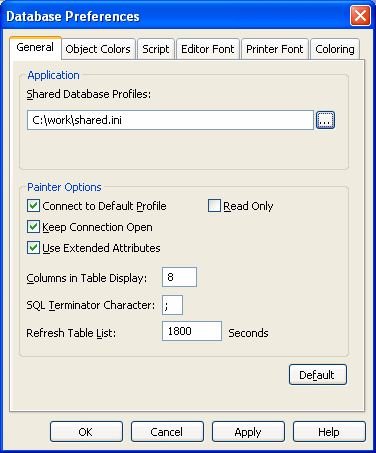
Set values for Use Extended Attributes or Read Only as follows:
Preference |
What you do |
Effect |
|---|---|---|
Use Extended Attributes |
Clear the check box |
Does not create the PowerBuilder system tables if they do not exist. Instead, the painter uses the appropriate default values for extended attributes (such as headers, labels, and text color). If the PowerBuilder system tables already exist, PowerBuilder does not use them when you create a new DataWindow object. |
Read Only |
Select the check box |
If the PowerBuilder system tables already exist, PowerBuilder uses them when you create a new DataWindow object, but does not update them. You cannot modify (update) information in the system tables or any other database tables in the DataWindow painter when the Read Only check box is selected. |
Do one of the following:
Click Apply to apply the preference settings to the current connection and all future connections without closing the Database Preferences property sheet.
Click OK to apply the preference settings to the current connection and all future connections and close the Database Preferences property sheet.
PowerBuilder saves your preference settings in the registry.